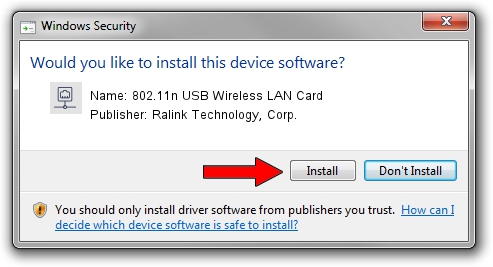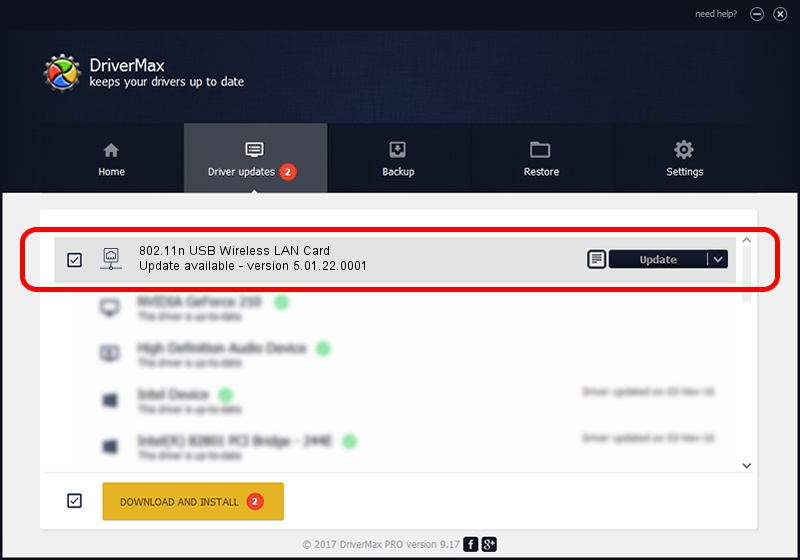Advertising seems to be blocked by your browser.
The ads help us provide this software and web site to you for free.
Please support our project by allowing our site to show ads.
Home /
Manufacturers /
Ralink Technology, Corp. /
802.11n USB Wireless LAN Card /
USB/VID_13D3&PID_3399 /
5.01.22.0001 Sep 07, 2015
Ralink Technology, Corp. 802.11n USB Wireless LAN Card - two ways of downloading and installing the driver
802.11n USB Wireless LAN Card is a Network Adapters hardware device. The Windows version of this driver was developed by Ralink Technology, Corp.. USB/VID_13D3&PID_3399 is the matching hardware id of this device.
1. Ralink Technology, Corp. 802.11n USB Wireless LAN Card - install the driver manually
- Download the setup file for Ralink Technology, Corp. 802.11n USB Wireless LAN Card driver from the link below. This download link is for the driver version 5.01.22.0001 released on 2015-09-07.
- Start the driver setup file from a Windows account with the highest privileges (rights). If your User Access Control Service (UAC) is enabled then you will have to accept of the driver and run the setup with administrative rights.
- Go through the driver setup wizard, which should be quite straightforward. The driver setup wizard will scan your PC for compatible devices and will install the driver.
- Shutdown and restart your computer and enjoy the updated driver, as you can see it was quite smple.
File size of the driver: 1553611 bytes (1.48 MB)
This driver was installed by many users and received an average rating of 5 stars out of 88271 votes.
This driver will work for the following versions of Windows:
- This driver works on Windows 8 64 bits
- This driver works on Windows 8.1 64 bits
- This driver works on Windows 10 64 bits
- This driver works on Windows 11 64 bits
2. How to install Ralink Technology, Corp. 802.11n USB Wireless LAN Card driver using DriverMax
The advantage of using DriverMax is that it will install the driver for you in the easiest possible way and it will keep each driver up to date. How can you install a driver with DriverMax? Let's follow a few steps!
- Open DriverMax and press on the yellow button that says ~SCAN FOR DRIVER UPDATES NOW~. Wait for DriverMax to analyze each driver on your PC.
- Take a look at the list of available driver updates. Search the list until you find the Ralink Technology, Corp. 802.11n USB Wireless LAN Card driver. Click the Update button.
- That's it, you installed your first driver!

Nov 20 2023 6:54PM / Written by Daniel Statescu for DriverMax
follow @DanielStatescu