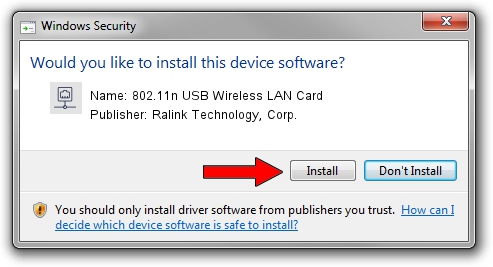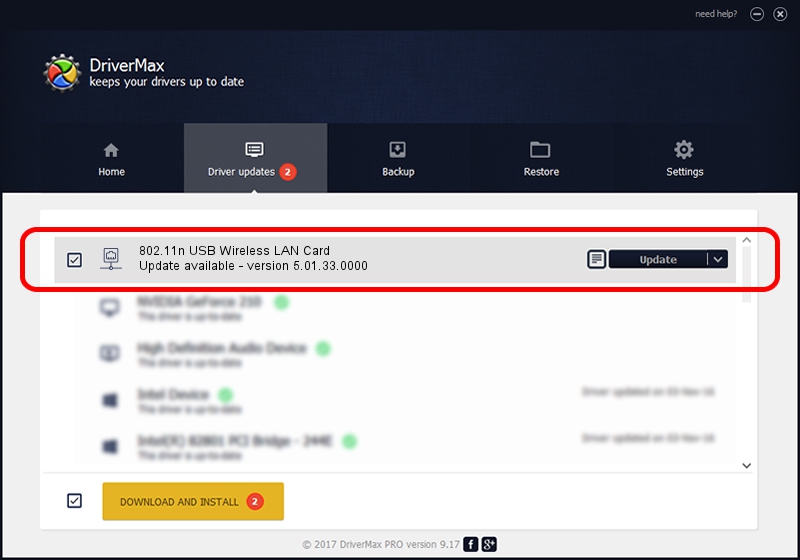Advertising seems to be blocked by your browser.
The ads help us provide this software and web site to you for free.
Please support our project by allowing our site to show ads.
Home /
Manufacturers /
Ralink Technology, Corp. /
802.11n USB Wireless LAN Card /
USB/VID_13D3&PID_3340 /
5.01.33.0000 Aug 07, 2017
Driver for Ralink Technology, Corp. 802.11n USB Wireless LAN Card - downloading and installing it
802.11n USB Wireless LAN Card is a Network Adapters hardware device. The developer of this driver was Ralink Technology, Corp.. The hardware id of this driver is USB/VID_13D3&PID_3340; this string has to match your hardware.
1. Manually install Ralink Technology, Corp. 802.11n USB Wireless LAN Card driver
- You can download from the link below the driver setup file for the Ralink Technology, Corp. 802.11n USB Wireless LAN Card driver. The archive contains version 5.01.33.0000 dated 2017-08-07 of the driver.
- Start the driver installer file from a user account with the highest privileges (rights). If your UAC (User Access Control) is running please accept of the driver and run the setup with administrative rights.
- Go through the driver installation wizard, which will guide you; it should be pretty easy to follow. The driver installation wizard will scan your computer and will install the right driver.
- When the operation finishes restart your computer in order to use the updated driver. It is as simple as that to install a Windows driver!
Download size of the driver: 1585791 bytes (1.51 MB)
This driver was installed by many users and received an average rating of 4 stars out of 88857 votes.
This driver is fully compatible with the following versions of Windows:
- This driver works on Windows 7 64 bits
- This driver works on Windows 8 64 bits
- This driver works on Windows 8.1 64 bits
- This driver works on Windows 10 64 bits
- This driver works on Windows 11 64 bits
2. Installing the Ralink Technology, Corp. 802.11n USB Wireless LAN Card driver using DriverMax: the easy way
The most important advantage of using DriverMax is that it will setup the driver for you in just a few seconds and it will keep each driver up to date, not just this one. How easy can you install a driver with DriverMax? Let's follow a few steps!
- Start DriverMax and push on the yellow button that says ~SCAN FOR DRIVER UPDATES NOW~. Wait for DriverMax to scan and analyze each driver on your computer.
- Take a look at the list of driver updates. Scroll the list down until you find the Ralink Technology, Corp. 802.11n USB Wireless LAN Card driver. Click the Update button.
- Finished installing the driver!

Jun 8 2024 5:04AM / Written by Daniel Statescu for DriverMax
follow @DanielStatescu