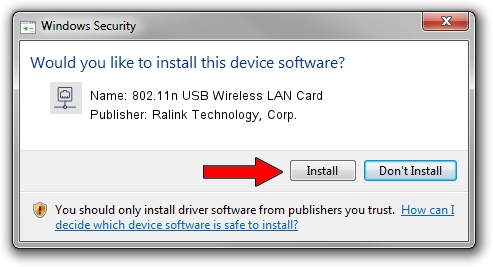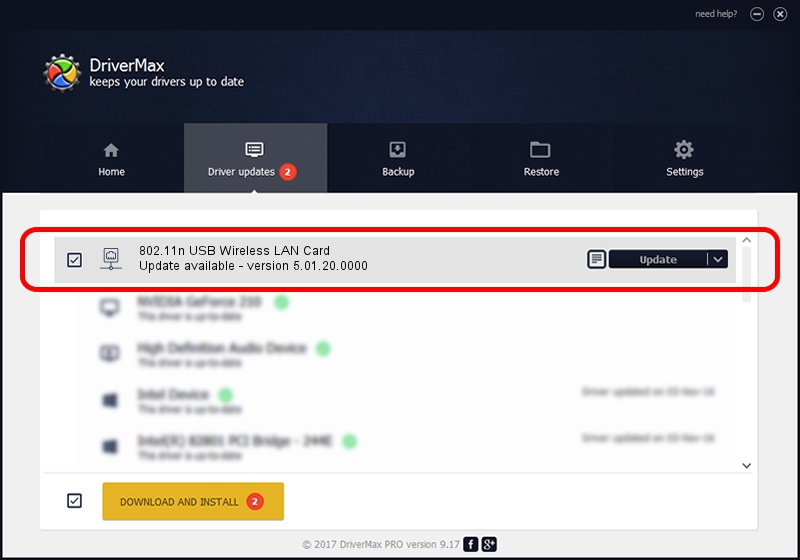Advertising seems to be blocked by your browser.
The ads help us provide this software and web site to you for free.
Please support our project by allowing our site to show ads.
Home /
Manufacturers /
Ralink Technology, Corp. /
802.11n USB Wireless LAN Card /
USB/VID_13D3&PID_3340 /
5.01.20.0000 Dec 11, 2014
Download and install Ralink Technology, Corp. 802.11n USB Wireless LAN Card driver
802.11n USB Wireless LAN Card is a Network Adapters hardware device. This Windows driver was developed by Ralink Technology, Corp.. In order to make sure you are downloading the exact right driver the hardware id is USB/VID_13D3&PID_3340.
1. Manually install Ralink Technology, Corp. 802.11n USB Wireless LAN Card driver
- You can download from the link below the driver setup file for the Ralink Technology, Corp. 802.11n USB Wireless LAN Card driver. The archive contains version 5.01.20.0000 released on 2014-12-11 of the driver.
- Start the driver installer file from a user account with administrative rights. If your UAC (User Access Control) is running please confirm the installation of the driver and run the setup with administrative rights.
- Go through the driver installation wizard, which will guide you; it should be pretty easy to follow. The driver installation wizard will scan your computer and will install the right driver.
- When the operation finishes shutdown and restart your computer in order to use the updated driver. It is as simple as that to install a Windows driver!
This driver was rated with an average of 3.4 stars by 66971 users.
2. Installing the Ralink Technology, Corp. 802.11n USB Wireless LAN Card driver using DriverMax: the easy way
The most important advantage of using DriverMax is that it will install the driver for you in the easiest possible way and it will keep each driver up to date, not just this one. How easy can you install a driver with DriverMax? Let's see!
- Open DriverMax and click on the yellow button that says ~SCAN FOR DRIVER UPDATES NOW~. Wait for DriverMax to scan and analyze each driver on your PC.
- Take a look at the list of driver updates. Search the list until you locate the Ralink Technology, Corp. 802.11n USB Wireless LAN Card driver. Click on Update.
- That's it, you installed your first driver!

Jun 20 2016 12:48PM / Written by Daniel Statescu for DriverMax
follow @DanielStatescu