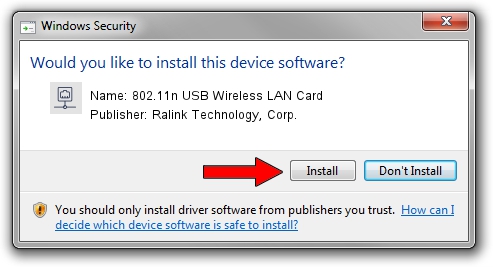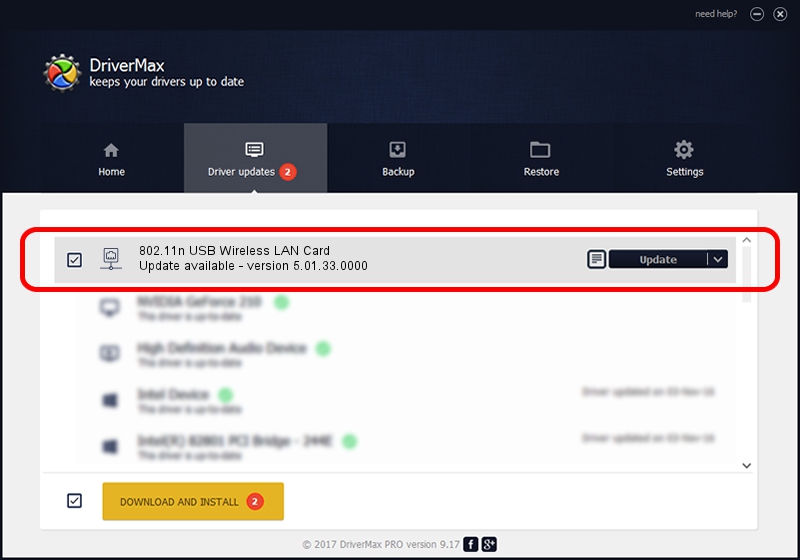Advertising seems to be blocked by your browser.
The ads help us provide this software and web site to you for free.
Please support our project by allowing our site to show ads.
Home /
Manufacturers /
Ralink Technology, Corp. /
802.11n USB Wireless LAN Card /
USB/VID_13D3&PID_3329 /
5.01.33.0000 Aug 07, 2017
Ralink Technology, Corp. 802.11n USB Wireless LAN Card how to download and install the driver
802.11n USB Wireless LAN Card is a Network Adapters device. This Windows driver was developed by Ralink Technology, Corp.. USB/VID_13D3&PID_3329 is the matching hardware id of this device.
1. How to manually install Ralink Technology, Corp. 802.11n USB Wireless LAN Card driver
- You can download from the link below the driver installer file for the Ralink Technology, Corp. 802.11n USB Wireless LAN Card driver. The archive contains version 5.01.33.0000 dated 2017-08-07 of the driver.
- Run the driver installer file from a user account with administrative rights. If your UAC (User Access Control) is enabled please accept of the driver and run the setup with administrative rights.
- Follow the driver setup wizard, which will guide you; it should be quite easy to follow. The driver setup wizard will analyze your PC and will install the right driver.
- When the operation finishes shutdown and restart your computer in order to use the updated driver. As you can see it was quite smple to install a Windows driver!
Driver file size: 1585791 bytes (1.51 MB)
Driver rating 4.7 stars out of 88845 votes.
This driver is fully compatible with the following versions of Windows:
- This driver works on Windows 7 64 bits
- This driver works on Windows 8 64 bits
- This driver works on Windows 8.1 64 bits
- This driver works on Windows 10 64 bits
- This driver works on Windows 11 64 bits
2. How to install Ralink Technology, Corp. 802.11n USB Wireless LAN Card driver using DriverMax
The most important advantage of using DriverMax is that it will setup the driver for you in just a few seconds and it will keep each driver up to date. How can you install a driver using DriverMax? Let's take a look!
- Open DriverMax and click on the yellow button that says ~SCAN FOR DRIVER UPDATES NOW~. Wait for DriverMax to scan and analyze each driver on your computer.
- Take a look at the list of driver updates. Scroll the list down until you locate the Ralink Technology, Corp. 802.11n USB Wireless LAN Card driver. Click the Update button.
- That's all, the driver is now installed!

Jun 8 2024 5:04AM / Written by Dan Armano for DriverMax
follow @danarm