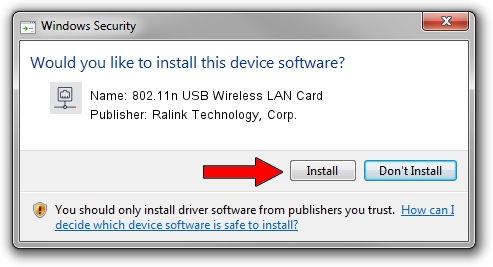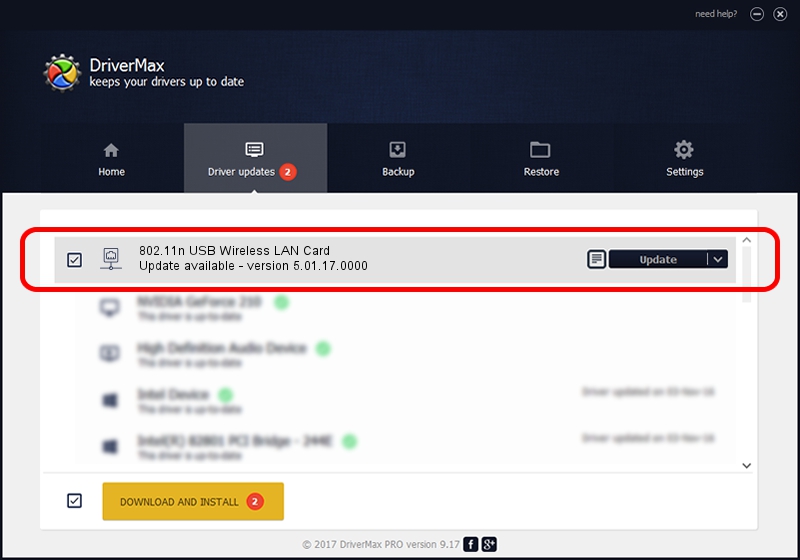Advertising seems to be blocked by your browser.
The ads help us provide this software and web site to you for free.
Please support our project by allowing our site to show ads.
Home /
Manufacturers /
Ralink Technology, Corp. /
802.11n USB Wireless LAN Card /
USB/VID_13D3&PID_3329 /
5.01.17.0000 Jun 27, 2014
Ralink Technology, Corp. 802.11n USB Wireless LAN Card - two ways of downloading and installing the driver
802.11n USB Wireless LAN Card is a Network Adapters device. The developer of this driver was Ralink Technology, Corp.. USB/VID_13D3&PID_3329 is the matching hardware id of this device.
1. Install Ralink Technology, Corp. 802.11n USB Wireless LAN Card driver manually
- Download the setup file for Ralink Technology, Corp. 802.11n USB Wireless LAN Card driver from the location below. This download link is for the driver version 5.01.17.0000 released on 2014-06-27.
- Run the driver installation file from a Windows account with the highest privileges (rights). If your User Access Control Service (UAC) is started then you will have to confirm the installation of the driver and run the setup with administrative rights.
- Go through the driver installation wizard, which should be pretty straightforward. The driver installation wizard will analyze your PC for compatible devices and will install the driver.
- Restart your computer and enjoy the fresh driver, it is as simple as that.
Driver file size: 1238649 bytes (1.18 MB)
This driver was rated with an average of 4 stars by 69902 users.
This driver is fully compatible with the following versions of Windows:
- This driver works on Windows 7 32 bits
- This driver works on Windows 8 32 bits
- This driver works on Windows 8.1 32 bits
- This driver works on Windows 10 32 bits
- This driver works on Windows 11 32 bits
2. How to install Ralink Technology, Corp. 802.11n USB Wireless LAN Card driver using DriverMax
The advantage of using DriverMax is that it will install the driver for you in just a few seconds and it will keep each driver up to date. How easy can you install a driver with DriverMax? Let's follow a few steps!
- Start DriverMax and push on the yellow button that says ~SCAN FOR DRIVER UPDATES NOW~. Wait for DriverMax to scan and analyze each driver on your PC.
- Take a look at the list of available driver updates. Search the list until you locate the Ralink Technology, Corp. 802.11n USB Wireless LAN Card driver. Click the Update button.
- That's all, the driver is now installed!

Jun 23 2016 1:30AM / Written by Daniel Statescu for DriverMax
follow @DanielStatescu