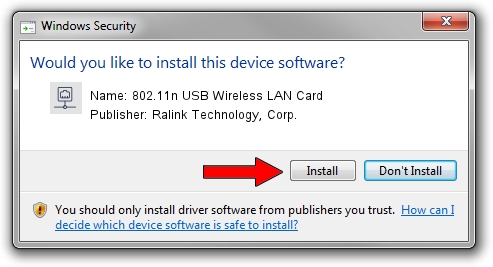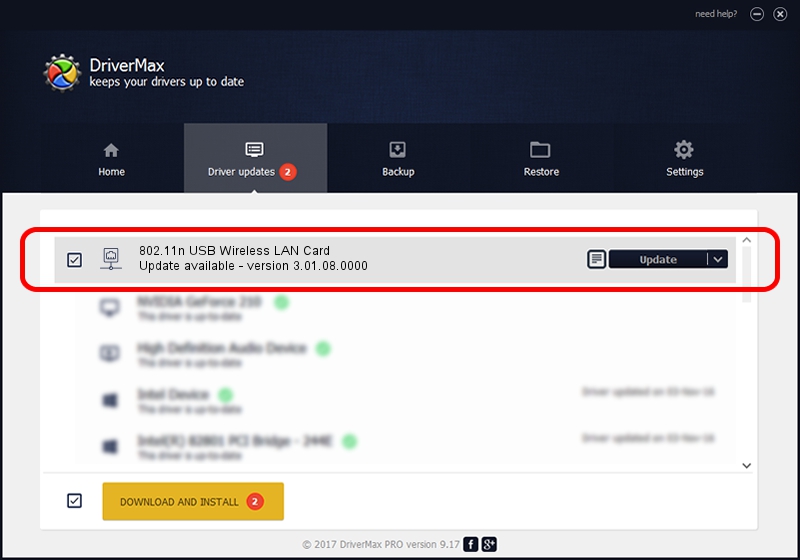Advertising seems to be blocked by your browser.
The ads help us provide this software and web site to you for free.
Please support our project by allowing our site to show ads.
Home /
Manufacturers /
Ralink Technology, Corp. /
802.11n USB Wireless LAN Card /
USB/VID_13D3&PID_3329 /
3.01.08.0000 Dec 28, 2010
Ralink Technology, Corp. 802.11n USB Wireless LAN Card how to download and install the driver
802.11n USB Wireless LAN Card is a Network Adapters device. This Windows driver was developed by Ralink Technology, Corp.. USB/VID_13D3&PID_3329 is the matching hardware id of this device.
1. Ralink Technology, Corp. 802.11n USB Wireless LAN Card driver - how to install it manually
- Download the setup file for Ralink Technology, Corp. 802.11n USB Wireless LAN Card driver from the location below. This is the download link for the driver version 3.01.08.0000 dated 2010-12-28.
- Run the driver installation file from a Windows account with the highest privileges (rights). If your User Access Control Service (UAC) is enabled then you will have to confirm the installation of the driver and run the setup with administrative rights.
- Go through the driver setup wizard, which should be quite easy to follow. The driver setup wizard will scan your PC for compatible devices and will install the driver.
- Shutdown and restart your computer and enjoy the updated driver, it is as simple as that.
Size of this driver: 788332 bytes (769.86 KB)
This driver was rated with an average of 4.6 stars by 81751 users.
This driver is compatible with the following versions of Windows:
- This driver works on Windows 7 64 bits
- This driver works on Windows 8 64 bits
- This driver works on Windows 8.1 64 bits
- This driver works on Windows 10 64 bits
- This driver works on Windows 11 64 bits
2. How to use DriverMax to install Ralink Technology, Corp. 802.11n USB Wireless LAN Card driver
The advantage of using DriverMax is that it will install the driver for you in the easiest possible way and it will keep each driver up to date. How can you install a driver using DriverMax? Let's take a look!
- Start DriverMax and push on the yellow button that says ~SCAN FOR DRIVER UPDATES NOW~. Wait for DriverMax to scan and analyze each driver on your PC.
- Take a look at the list of detected driver updates. Search the list until you locate the Ralink Technology, Corp. 802.11n USB Wireless LAN Card driver. Click on Update.
- That's it, you installed your first driver!

Jul 13 2016 8:25AM / Written by Andreea Kartman for DriverMax
follow @DeeaKartman