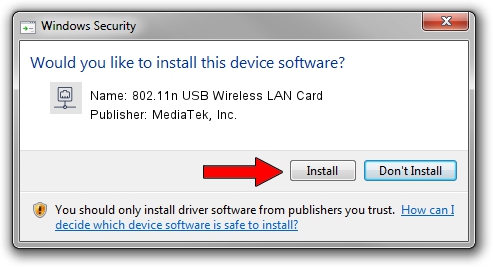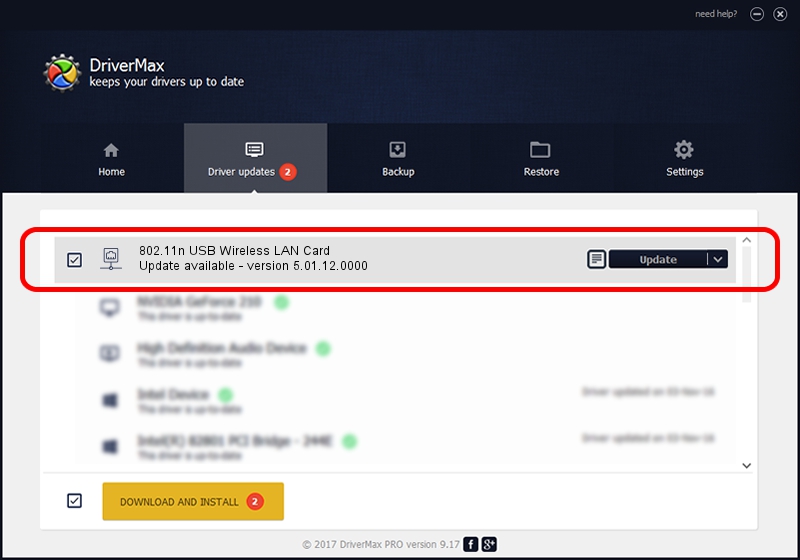Advertising seems to be blocked by your browser.
The ads help us provide this software and web site to you for free.
Please support our project by allowing our site to show ads.
Home /
Manufacturers /
MediaTek, Inc. /
802.11n USB Wireless LAN Card /
USB/VID_0E8D&PID_7600 /
5.01.12.0000 Mar 28, 2014
MediaTek, Inc. 802.11n USB Wireless LAN Card - two ways of downloading and installing the driver
802.11n USB Wireless LAN Card is a Network Adapters hardware device. The developer of this driver was MediaTek, Inc.. The hardware id of this driver is USB/VID_0E8D&PID_7600; this string has to match your hardware.
1. Manually install MediaTek, Inc. 802.11n USB Wireless LAN Card driver
- You can download from the link below the driver setup file for the MediaTek, Inc. 802.11n USB Wireless LAN Card driver. The archive contains version 5.01.12.0000 released on 2014-03-28 of the driver.
- Start the driver installer file from a user account with administrative rights. If your UAC (User Access Control) is started please confirm the installation of the driver and run the setup with administrative rights.
- Go through the driver installation wizard, which will guide you; it should be pretty easy to follow. The driver installation wizard will scan your computer and will install the right driver.
- When the operation finishes shutdown and restart your PC in order to use the updated driver. It is as simple as that to install a Windows driver!
Driver file size: 1219991 bytes (1.16 MB)
This driver received an average rating of 4.1 stars out of 12565 votes.
This driver is fully compatible with the following versions of Windows:
- This driver works on Windows 8 64 bits
- This driver works on Windows 8.1 64 bits
- This driver works on Windows 10 64 bits
- This driver works on Windows 11 64 bits
2. How to install MediaTek, Inc. 802.11n USB Wireless LAN Card driver using DriverMax
The most important advantage of using DriverMax is that it will setup the driver for you in the easiest possible way and it will keep each driver up to date. How can you install a driver with DriverMax? Let's see!
- Start DriverMax and press on the yellow button that says ~SCAN FOR DRIVER UPDATES NOW~. Wait for DriverMax to analyze each driver on your computer.
- Take a look at the list of available driver updates. Scroll the list down until you locate the MediaTek, Inc. 802.11n USB Wireless LAN Card driver. Click the Update button.
- That's all, the driver is now installed!

Dec 5 2023 2:45AM / Written by Dan Armano for DriverMax
follow @danarm