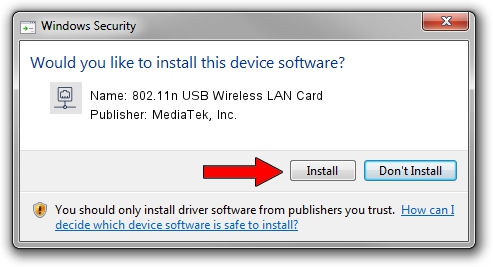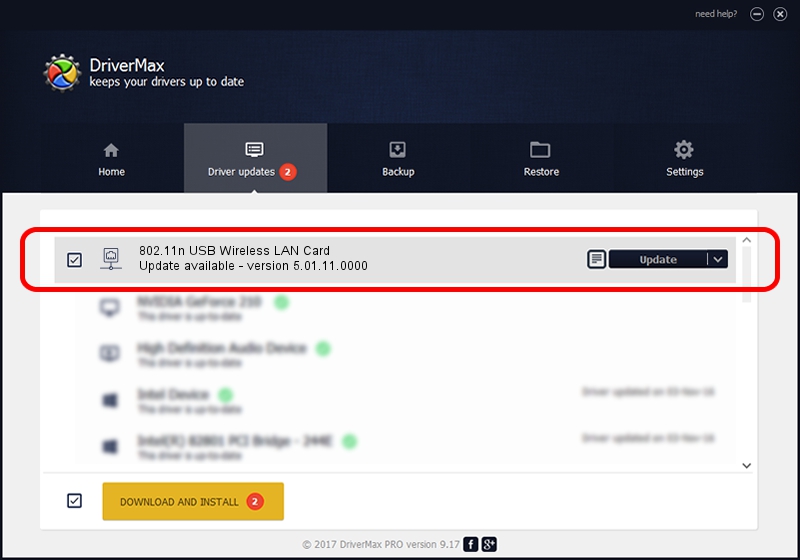Advertising seems to be blocked by your browser.
The ads help us provide this software and web site to you for free.
Please support our project by allowing our site to show ads.
Home /
Manufacturers /
MediaTek, Inc. /
802.11n USB Wireless LAN Card /
USB/VID_0E8D&PID_7600 /
5.01.11.0000 Feb 14, 2014
Driver for MediaTek, Inc. 802.11n USB Wireless LAN Card - downloading and installing it
802.11n USB Wireless LAN Card is a Network Adapters hardware device. The developer of this driver was MediaTek, Inc.. The hardware id of this driver is USB/VID_0E8D&PID_7600; this string has to match your hardware.
1. MediaTek, Inc. 802.11n USB Wireless LAN Card driver - how to install it manually
- Download the setup file for MediaTek, Inc. 802.11n USB Wireless LAN Card driver from the link below. This is the download link for the driver version 5.01.11.0000 dated 2014-02-14.
- Start the driver installation file from a Windows account with administrative rights. If your User Access Control Service (UAC) is running then you will have to accept of the driver and run the setup with administrative rights.
- Follow the driver installation wizard, which should be pretty easy to follow. The driver installation wizard will scan your PC for compatible devices and will install the driver.
- Shutdown and restart your PC and enjoy the fresh driver, it is as simple as that.
This driver received an average rating of 3.9 stars out of 8752 votes.
2. Using DriverMax to install MediaTek, Inc. 802.11n USB Wireless LAN Card driver
The most important advantage of using DriverMax is that it will install the driver for you in the easiest possible way and it will keep each driver up to date. How can you install a driver using DriverMax? Let's take a look!
- Open DriverMax and press on the yellow button named ~SCAN FOR DRIVER UPDATES NOW~. Wait for DriverMax to analyze each driver on your PC.
- Take a look at the list of available driver updates. Search the list until you find the MediaTek, Inc. 802.11n USB Wireless LAN Card driver. Click the Update button.
- Finished installing the driver!

Jun 28 2016 8:52AM / Written by Dan Armano for DriverMax
follow @danarm