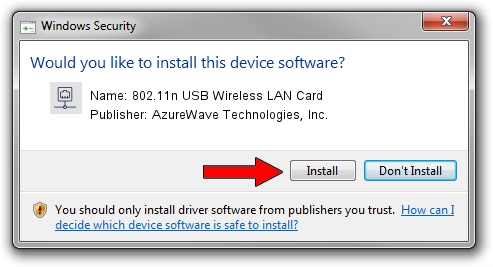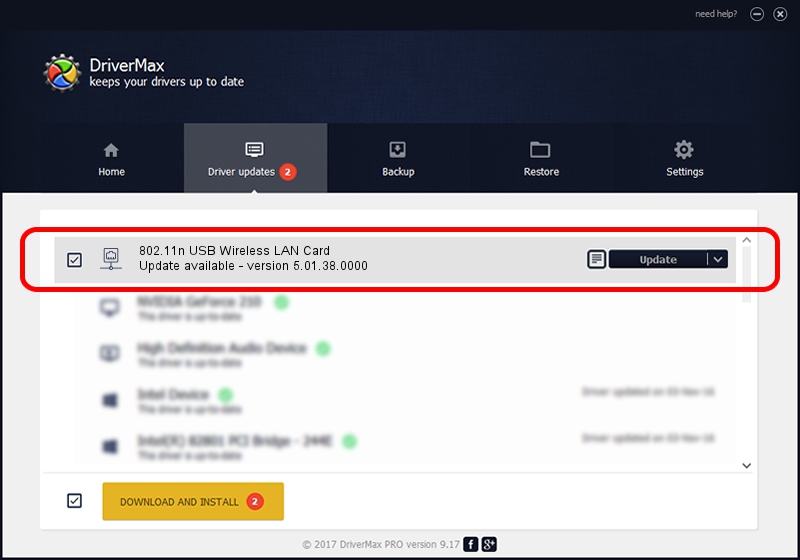Advertising seems to be blocked by your browser.
The ads help us provide this software and web site to you for free.
Please support our project by allowing our site to show ads.
Home /
Manufacturers /
AzureWave Technologies, Inc. /
802.11n USB Wireless LAN Card /
USB/VID_13D3&PID_3434 /
5.01.38.0000 Jul 20, 2021
AzureWave Technologies, Inc. 802.11n USB Wireless LAN Card how to download and install the driver
802.11n USB Wireless LAN Card is a Network Adapters device. The developer of this driver was AzureWave Technologies, Inc.. USB/VID_13D3&PID_3434 is the matching hardware id of this device.
1. Install AzureWave Technologies, Inc. 802.11n USB Wireless LAN Card driver manually
- Download the driver setup file for AzureWave Technologies, Inc. 802.11n USB Wireless LAN Card driver from the location below. This is the download link for the driver version 5.01.38.0000 released on 2021-07-20.
- Run the driver setup file from a Windows account with administrative rights. If your UAC (User Access Control) is started then you will have to accept of the driver and run the setup with administrative rights.
- Follow the driver setup wizard, which should be pretty straightforward. The driver setup wizard will analyze your PC for compatible devices and will install the driver.
- Shutdown and restart your PC and enjoy the new driver, as you can see it was quite smple.
Driver file size: 1564144 bytes (1.49 MB)
Driver rating 4.6 stars out of 88431 votes.
This driver is fully compatible with the following versions of Windows:
- This driver works on Windows 8 64 bits
- This driver works on Windows 8.1 64 bits
- This driver works on Windows 10 64 bits
- This driver works on Windows 11 64 bits
2. The easy way: using DriverMax to install AzureWave Technologies, Inc. 802.11n USB Wireless LAN Card driver
The most important advantage of using DriverMax is that it will setup the driver for you in just a few seconds and it will keep each driver up to date. How easy can you install a driver using DriverMax? Let's see!
- Open DriverMax and click on the yellow button named ~SCAN FOR DRIVER UPDATES NOW~. Wait for DriverMax to analyze each driver on your PC.
- Take a look at the list of available driver updates. Search the list until you locate the AzureWave Technologies, Inc. 802.11n USB Wireless LAN Card driver. Click on Update.
- That's all, the driver is now installed!

Aug 19 2024 2:23AM / Written by Daniel Statescu for DriverMax
follow @DanielStatescu