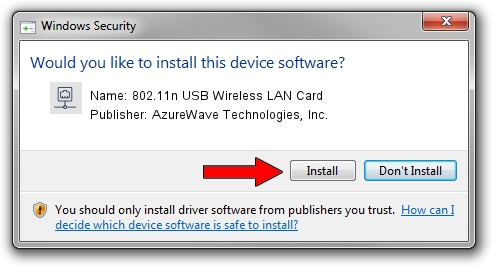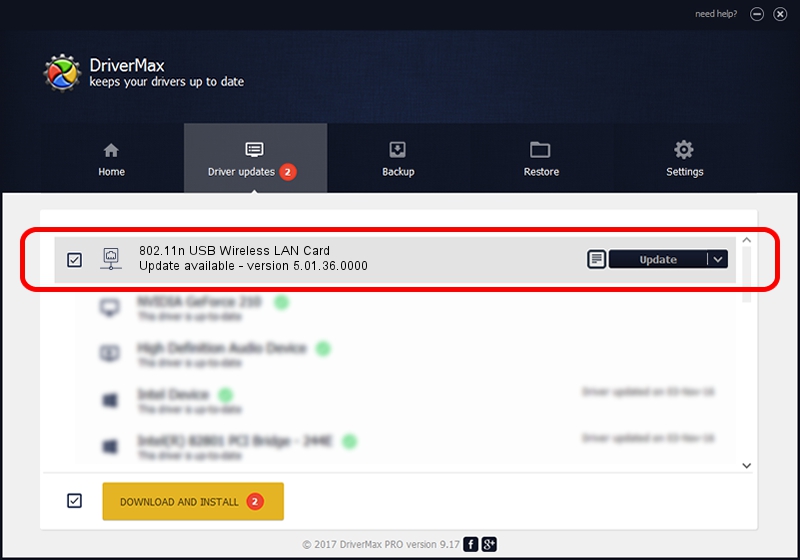Advertising seems to be blocked by your browser.
The ads help us provide this software and web site to you for free.
Please support our project by allowing our site to show ads.
Home /
Manufacturers /
AzureWave Technologies, Inc. /
802.11n USB Wireless LAN Card /
USB/VID_13D3&PID_3434 /
5.01.36.0000 Jun 13, 2018
AzureWave Technologies, Inc. 802.11n USB Wireless LAN Card driver download and installation
802.11n USB Wireless LAN Card is a Network Adapters hardware device. The Windows version of this driver was developed by AzureWave Technologies, Inc.. USB/VID_13D3&PID_3434 is the matching hardware id of this device.
1. Install AzureWave Technologies, Inc. 802.11n USB Wireless LAN Card driver manually
- You can download from the link below the driver installer file for the AzureWave Technologies, Inc. 802.11n USB Wireless LAN Card driver. The archive contains version 5.01.36.0000 dated 2018-06-13 of the driver.
- Run the driver installer file from a user account with the highest privileges (rights). If your User Access Control Service (UAC) is started please accept of the driver and run the setup with administrative rights.
- Follow the driver installation wizard, which will guide you; it should be pretty easy to follow. The driver installation wizard will scan your computer and will install the right driver.
- When the operation finishes shutdown and restart your computer in order to use the updated driver. As you can see it was quite smple to install a Windows driver!
Driver file size: 1566219 bytes (1.49 MB)
Driver rating 4.1 stars out of 34816 votes.
This driver is compatible with the following versions of Windows:
- This driver works on Windows 8 64 bits
- This driver works on Windows 8.1 64 bits
- This driver works on Windows 10 64 bits
- This driver works on Windows 11 64 bits
2. How to install AzureWave Technologies, Inc. 802.11n USB Wireless LAN Card driver using DriverMax
The advantage of using DriverMax is that it will install the driver for you in just a few seconds and it will keep each driver up to date. How easy can you install a driver with DriverMax? Let's take a look!
- Start DriverMax and click on the yellow button that says ~SCAN FOR DRIVER UPDATES NOW~. Wait for DriverMax to scan and analyze each driver on your computer.
- Take a look at the list of driver updates. Scroll the list down until you find the AzureWave Technologies, Inc. 802.11n USB Wireless LAN Card driver. Click on Update.
- That's it, you installed your first driver!

Jul 6 2024 9:20PM / Written by Andreea Kartman for DriverMax
follow @DeeaKartman