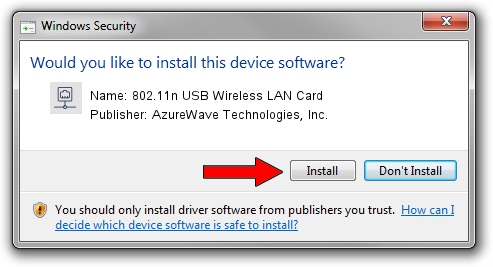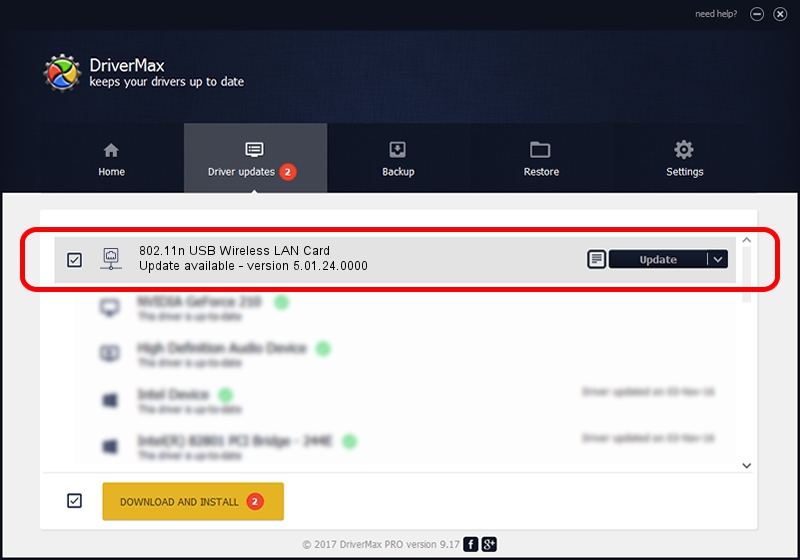Advertising seems to be blocked by your browser.
The ads help us provide this software and web site to you for free.
Please support our project by allowing our site to show ads.
Home /
Manufacturers /
AzureWave Technologies, Inc. /
802.11n USB Wireless LAN Card /
USB/VID_13D3&PID_3434 /
5.01.24.0000 Sep 21, 2015
AzureWave Technologies, Inc. 802.11n USB Wireless LAN Card driver download and installation
802.11n USB Wireless LAN Card is a Network Adapters hardware device. The developer of this driver was AzureWave Technologies, Inc.. The hardware id of this driver is USB/VID_13D3&PID_3434; this string has to match your hardware.
1. Install AzureWave Technologies, Inc. 802.11n USB Wireless LAN Card driver manually
- Download the driver setup file for AzureWave Technologies, Inc. 802.11n USB Wireless LAN Card driver from the link below. This download link is for the driver version 5.01.24.0000 dated 2015-09-21.
- Start the driver setup file from a Windows account with administrative rights. If your UAC (User Access Control) is started then you will have to accept of the driver and run the setup with administrative rights.
- Go through the driver setup wizard, which should be pretty straightforward. The driver setup wizard will scan your PC for compatible devices and will install the driver.
- Shutdown and restart your computer and enjoy the new driver, it is as simple as that.
Driver file size: 1553501 bytes (1.48 MB)
This driver was rated with an average of 4.4 stars by 73083 users.
This driver is fully compatible with the following versions of Windows:
- This driver works on Windows 8 64 bits
- This driver works on Windows 8.1 64 bits
- This driver works on Windows 10 64 bits
- This driver works on Windows 11 64 bits
2. How to use DriverMax to install AzureWave Technologies, Inc. 802.11n USB Wireless LAN Card driver
The advantage of using DriverMax is that it will setup the driver for you in the easiest possible way and it will keep each driver up to date, not just this one. How easy can you install a driver with DriverMax? Let's see!
- Start DriverMax and click on the yellow button that says ~SCAN FOR DRIVER UPDATES NOW~. Wait for DriverMax to scan and analyze each driver on your computer.
- Take a look at the list of available driver updates. Scroll the list down until you locate the AzureWave Technologies, Inc. 802.11n USB Wireless LAN Card driver. Click on Update.
- That's all, the driver is now installed!

Dec 9 2023 9:20PM / Written by Daniel Statescu for DriverMax
follow @DanielStatescu