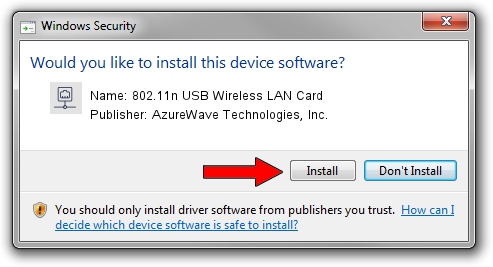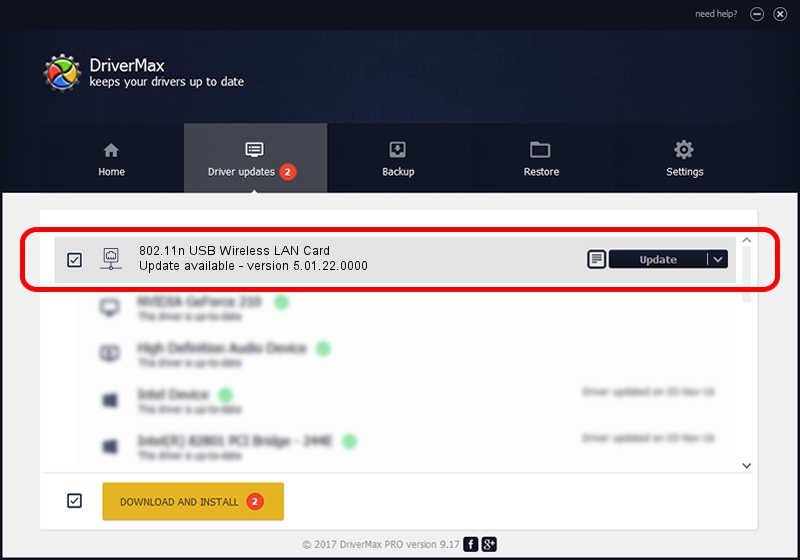Advertising seems to be blocked by your browser.
The ads help us provide this software and web site to you for free.
Please support our project by allowing our site to show ads.
Home /
Manufacturers /
AzureWave Technologies, Inc. /
802.11n USB Wireless LAN Card /
USB/VID_13D3&PID_3434 /
5.01.22.0000 May 08, 2015
AzureWave Technologies, Inc. 802.11n USB Wireless LAN Card how to download and install the driver
802.11n USB Wireless LAN Card is a Network Adapters device. This Windows driver was developed by AzureWave Technologies, Inc.. The hardware id of this driver is USB/VID_13D3&PID_3434; this string has to match your hardware.
1. AzureWave Technologies, Inc. 802.11n USB Wireless LAN Card driver - how to install it manually
- Download the driver setup file for AzureWave Technologies, Inc. 802.11n USB Wireless LAN Card driver from the link below. This download link is for the driver version 5.01.22.0000 released on 2015-05-08.
- Run the driver setup file from a Windows account with the highest privileges (rights). If your UAC (User Access Control) is running then you will have to accept of the driver and run the setup with administrative rights.
- Follow the driver setup wizard, which should be pretty easy to follow. The driver setup wizard will scan your PC for compatible devices and will install the driver.
- Shutdown and restart your PC and enjoy the fresh driver, as you can see it was quite smple.
Download size of the driver: 1439760 bytes (1.37 MB)
Driver rating 4.6 stars out of 18719 votes.
This driver was released for the following versions of Windows:
- This driver works on Windows 2000 32 bits
- This driver works on Windows Server 2003 32 bits
- This driver works on Windows XP 32 bits
- This driver works on Windows Vista 32 bits
- This driver works on Windows 7 32 bits
- This driver works on Windows 8 32 bits
- This driver works on Windows 8.1 32 bits
- This driver works on Windows 10 32 bits
- This driver works on Windows 11 32 bits
2. How to use DriverMax to install AzureWave Technologies, Inc. 802.11n USB Wireless LAN Card driver
The advantage of using DriverMax is that it will setup the driver for you in the easiest possible way and it will keep each driver up to date, not just this one. How can you install a driver using DriverMax? Let's follow a few steps!
- Start DriverMax and click on the yellow button that says ~SCAN FOR DRIVER UPDATES NOW~. Wait for DriverMax to scan and analyze each driver on your computer.
- Take a look at the list of detected driver updates. Scroll the list down until you find the AzureWave Technologies, Inc. 802.11n USB Wireless LAN Card driver. Click on Update.
- Enjoy using the updated driver! :)

Mar 10 2024 2:38AM / Written by Daniel Statescu for DriverMax
follow @DanielStatescu