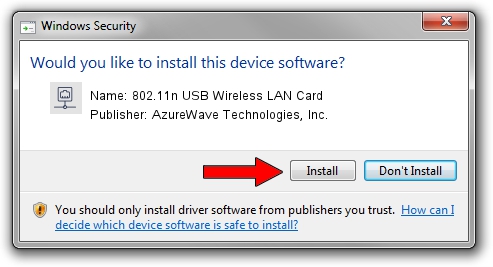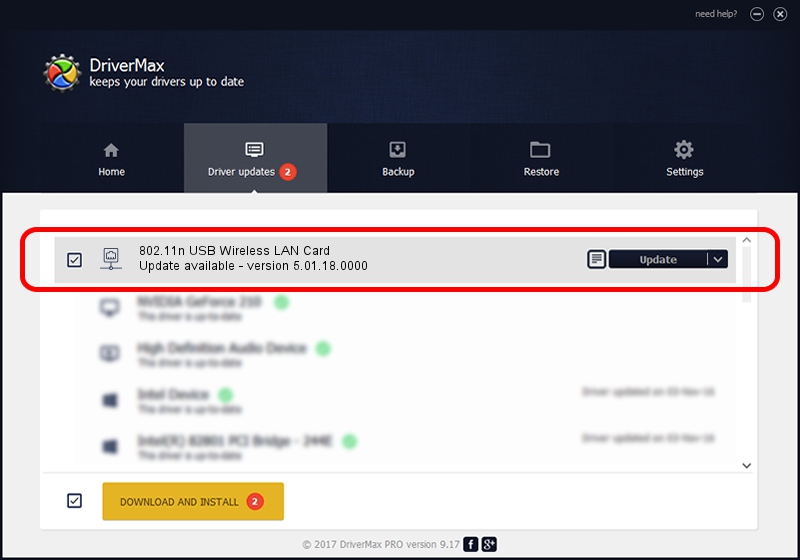Advertising seems to be blocked by your browser.
The ads help us provide this software and web site to you for free.
Please support our project by allowing our site to show ads.
Home /
Manufacturers /
AzureWave Technologies, Inc. /
802.11n USB Wireless LAN Card /
USB/VID_13D3&PID_3434 /
5.01.18.0000 Aug 06, 2014
AzureWave Technologies, Inc. 802.11n USB Wireless LAN Card how to download and install the driver
802.11n USB Wireless LAN Card is a Network Adapters device. The developer of this driver was AzureWave Technologies, Inc.. The hardware id of this driver is USB/VID_13D3&PID_3434.
1. How to manually install AzureWave Technologies, Inc. 802.11n USB Wireless LAN Card driver
- Download the setup file for AzureWave Technologies, Inc. 802.11n USB Wireless LAN Card driver from the location below. This download link is for the driver version 5.01.18.0000 dated 2014-08-06.
- Run the driver installation file from a Windows account with the highest privileges (rights). If your User Access Control Service (UAC) is running then you will have to confirm the installation of the driver and run the setup with administrative rights.
- Follow the driver setup wizard, which should be quite straightforward. The driver setup wizard will scan your PC for compatible devices and will install the driver.
- Shutdown and restart your PC and enjoy the fresh driver, as you can see it was quite smple.
Driver file size: 1506415 bytes (1.44 MB)
This driver received an average rating of 4.2 stars out of 96060 votes.
This driver is compatible with the following versions of Windows:
- This driver works on Windows 7 64 bits
- This driver works on Windows 8 64 bits
- This driver works on Windows 8.1 64 bits
- This driver works on Windows 10 64 bits
- This driver works on Windows 11 64 bits
2. The easy way: using DriverMax to install AzureWave Technologies, Inc. 802.11n USB Wireless LAN Card driver
The most important advantage of using DriverMax is that it will setup the driver for you in the easiest possible way and it will keep each driver up to date, not just this one. How easy can you install a driver using DriverMax? Let's see!
- Start DriverMax and push on the yellow button that says ~SCAN FOR DRIVER UPDATES NOW~. Wait for DriverMax to scan and analyze each driver on your computer.
- Take a look at the list of driver updates. Search the list until you find the AzureWave Technologies, Inc. 802.11n USB Wireless LAN Card driver. Click on Update.
- That's all, the driver is now installed!

Nov 15 2023 8:55PM / Written by Andreea Kartman for DriverMax
follow @DeeaKartman