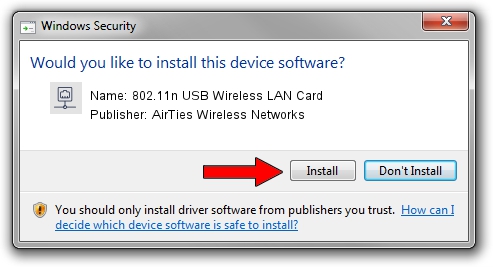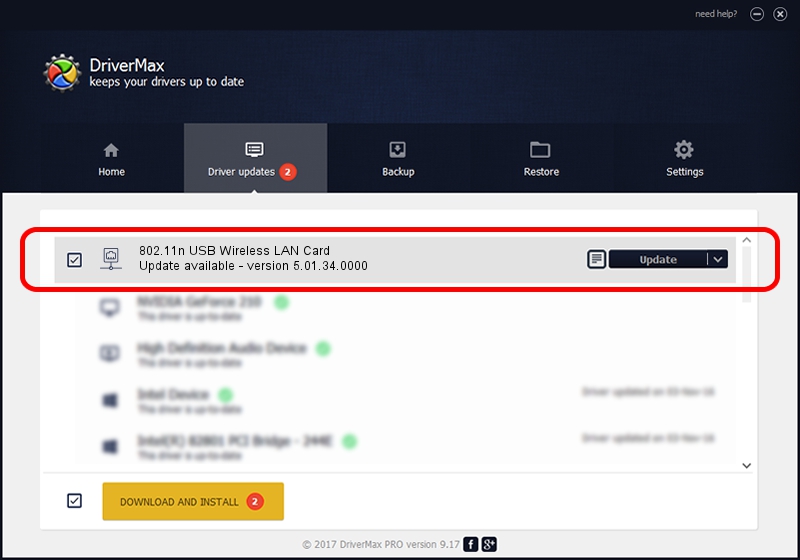Advertising seems to be blocked by your browser.
The ads help us provide this software and web site to you for free.
Please support our project by allowing our site to show ads.
Home /
Manufacturers /
AirTies Wireless Networks /
802.11n USB Wireless LAN Card /
USB/VID_1EDA&PID_2310 /
5.01.34.0000 Nov 16, 2017
AirTies Wireless Networks 802.11n USB Wireless LAN Card how to download and install the driver
802.11n USB Wireless LAN Card is a Network Adapters hardware device. This Windows driver was developed by AirTies Wireless Networks. The hardware id of this driver is USB/VID_1EDA&PID_2310; this string has to match your hardware.
1. Install AirTies Wireless Networks 802.11n USB Wireless LAN Card driver manually
- Download the setup file for AirTies Wireless Networks 802.11n USB Wireless LAN Card driver from the link below. This download link is for the driver version 5.01.34.0000 released on 2017-11-16.
- Run the driver setup file from a Windows account with administrative rights. If your User Access Control Service (UAC) is enabled then you will have to confirm the installation of the driver and run the setup with administrative rights.
- Follow the driver setup wizard, which should be quite straightforward. The driver setup wizard will scan your PC for compatible devices and will install the driver.
- Shutdown and restart your PC and enjoy the updated driver, it is as simple as that.
File size of the driver: 1565043 bytes (1.49 MB)
This driver received an average rating of 4.6 stars out of 99205 votes.
This driver will work for the following versions of Windows:
- This driver works on Windows 8 64 bits
- This driver works on Windows 8.1 64 bits
- This driver works on Windows 10 64 bits
- This driver works on Windows 11 64 bits
2. How to install AirTies Wireless Networks 802.11n USB Wireless LAN Card driver using DriverMax
The most important advantage of using DriverMax is that it will install the driver for you in just a few seconds and it will keep each driver up to date, not just this one. How can you install a driver with DriverMax? Let's see!
- Open DriverMax and push on the yellow button that says ~SCAN FOR DRIVER UPDATES NOW~. Wait for DriverMax to scan and analyze each driver on your computer.
- Take a look at the list of available driver updates. Search the list until you locate the AirTies Wireless Networks 802.11n USB Wireless LAN Card driver. Click the Update button.
- That's all, the driver is now installed!

Jun 16 2024 1:46AM / Written by Daniel Statescu for DriverMax
follow @DanielStatescu