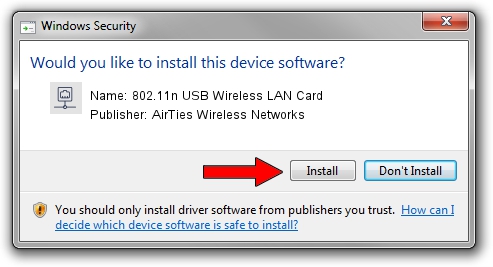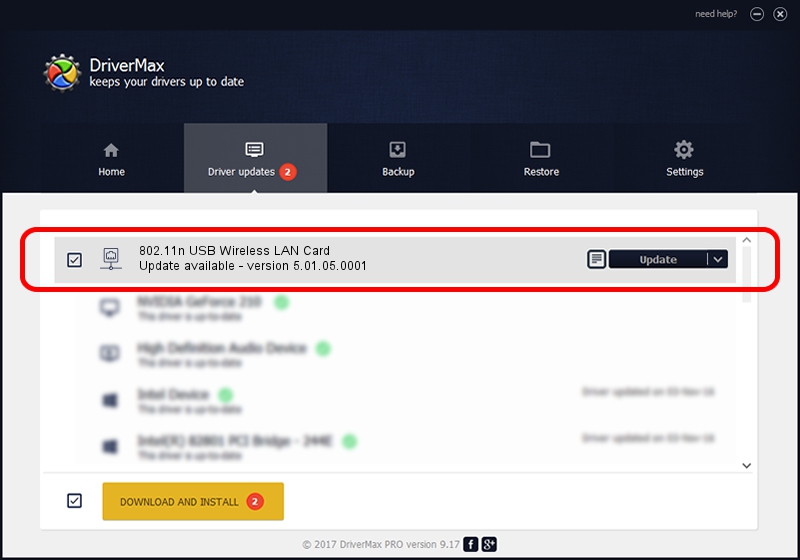Advertising seems to be blocked by your browser.
The ads help us provide this software and web site to you for free.
Please support our project by allowing our site to show ads.
Home /
Manufacturers /
AirTies Wireless Networks /
802.11n USB Wireless LAN Card /
USB/VID_1EDA&PID_2310 /
5.01.05.0001 Jun 28, 2013
Driver for AirTies Wireless Networks 802.11n USB Wireless LAN Card - downloading and installing it
802.11n USB Wireless LAN Card is a Network Adapters hardware device. The developer of this driver was AirTies Wireless Networks. USB/VID_1EDA&PID_2310 is the matching hardware id of this device.
1. How to manually install AirTies Wireless Networks 802.11n USB Wireless LAN Card driver
- Download the setup file for AirTies Wireless Networks 802.11n USB Wireless LAN Card driver from the location below. This download link is for the driver version 5.01.05.0001 dated 2013-06-28.
- Start the driver setup file from a Windows account with the highest privileges (rights). If your User Access Control Service (UAC) is running then you will have to confirm the installation of the driver and run the setup with administrative rights.
- Follow the driver setup wizard, which should be quite straightforward. The driver setup wizard will scan your PC for compatible devices and will install the driver.
- Shutdown and restart your computer and enjoy the updated driver, as you can see it was quite smple.
Size of this driver: 1049371 bytes (1.00 MB)
Driver rating 4.7 stars out of 38315 votes.
This driver will work for the following versions of Windows:
- This driver works on Windows 7 64 bits
- This driver works on Windows 8 64 bits
- This driver works on Windows 8.1 64 bits
- This driver works on Windows 10 64 bits
- This driver works on Windows 11 64 bits
2. How to install AirTies Wireless Networks 802.11n USB Wireless LAN Card driver using DriverMax
The most important advantage of using DriverMax is that it will setup the driver for you in just a few seconds and it will keep each driver up to date, not just this one. How easy can you install a driver using DriverMax? Let's follow a few steps!
- Start DriverMax and press on the yellow button named ~SCAN FOR DRIVER UPDATES NOW~. Wait for DriverMax to scan and analyze each driver on your computer.
- Take a look at the list of driver updates. Scroll the list down until you find the AirTies Wireless Networks 802.11n USB Wireless LAN Card driver. Click on Update.
- That's it, you installed your first driver!