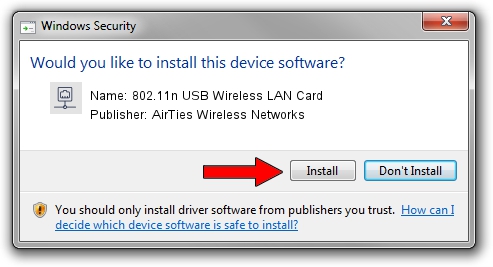Advertising seems to be blocked by your browser.
The ads help us provide this software and web site to you for free.
Please support our project by allowing our site to show ads.
Home /
Manufacturers /
AirTies Wireless Networks /
802.11n USB Wireless LAN Card /
USB/VID_1EDA&PID_2310 /
5.00.00.0000 Sep 28, 2012
AirTies Wireless Networks 802.11n USB Wireless LAN Card how to download and install the driver
802.11n USB Wireless LAN Card is a Network Adapters device. This driver was developed by AirTies Wireless Networks. The hardware id of this driver is USB/VID_1EDA&PID_2310.
1. AirTies Wireless Networks 802.11n USB Wireless LAN Card - install the driver manually
- You can download from the link below the driver setup file for the AirTies Wireless Networks 802.11n USB Wireless LAN Card driver. The archive contains version 5.00.00.0000 dated 2012-09-28 of the driver.
- Start the driver installer file from a user account with the highest privileges (rights). If your UAC (User Access Control) is started please accept of the driver and run the setup with administrative rights.
- Go through the driver installation wizard, which will guide you; it should be quite easy to follow. The driver installation wizard will analyze your computer and will install the right driver.
- When the operation finishes restart your PC in order to use the updated driver. As you can see it was quite smple to install a Windows driver!
The file size of this driver is 944696 bytes (922.55 KB)
This driver received an average rating of 4.2 stars out of 16326 votes.
This driver is compatible with the following versions of Windows:
- This driver works on Windows 7 64 bits
- This driver works on Windows 8 64 bits
- This driver works on Windows 8.1 64 bits
- This driver works on Windows 10 64 bits
- This driver works on Windows 11 64 bits
2. How to use DriverMax to install AirTies Wireless Networks 802.11n USB Wireless LAN Card driver
The most important advantage of using DriverMax is that it will install the driver for you in just a few seconds and it will keep each driver up to date, not just this one. How can you install a driver using DriverMax? Let's see!
- Start DriverMax and press on the yellow button that says ~SCAN FOR DRIVER UPDATES NOW~. Wait for DriverMax to scan and analyze each driver on your PC.
- Take a look at the list of detected driver updates. Search the list until you locate the AirTies Wireless Networks 802.11n USB Wireless LAN Card driver. Click on Update.
- That's it, you installed your first driver!

Jul 21 2016 1:40AM / Written by Andreea Kartman for DriverMax
follow @DeeaKartman