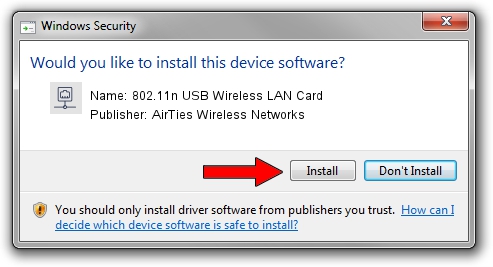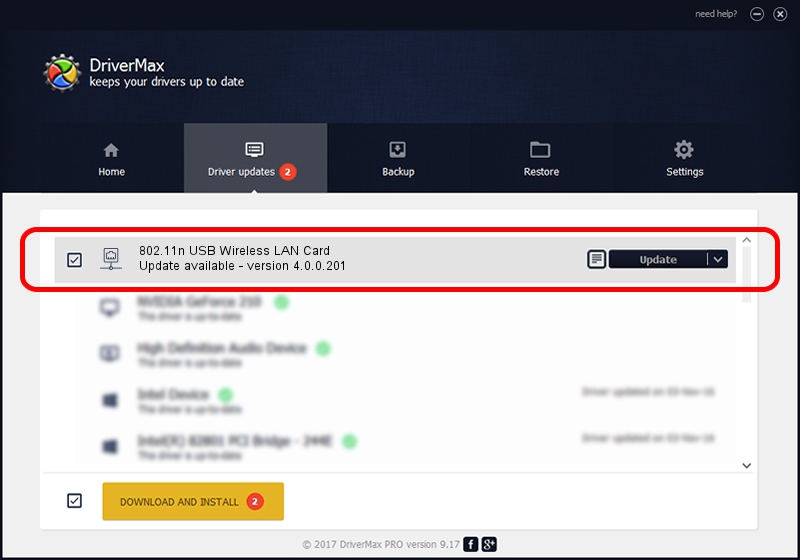Advertising seems to be blocked by your browser.
The ads help us provide this software and web site to you for free.
Please support our project by allowing our site to show ads.
Home /
Manufacturers /
AirTies Wireless Networks /
802.11n USB Wireless LAN Card /
USB/VID_1EDA&PID_2310 /
4.0.0.201 Apr 13, 2012
AirTies Wireless Networks 802.11n USB Wireless LAN Card how to download and install the driver
802.11n USB Wireless LAN Card is a Network Adapters device. The developer of this driver was AirTies Wireless Networks. The hardware id of this driver is USB/VID_1EDA&PID_2310.
1. AirTies Wireless Networks 802.11n USB Wireless LAN Card driver - how to install it manually
- Download the setup file for AirTies Wireless Networks 802.11n USB Wireless LAN Card driver from the link below. This download link is for the driver version 4.0.0.201 released on 2012-04-13.
- Start the driver installation file from a Windows account with administrative rights. If your UAC (User Access Control) is running then you will have to accept of the driver and run the setup with administrative rights.
- Go through the driver setup wizard, which should be quite straightforward. The driver setup wizard will analyze your PC for compatible devices and will install the driver.
- Shutdown and restart your PC and enjoy the fresh driver, it is as simple as that.
This driver received an average rating of 4 stars out of 8383 votes.
2. Using DriverMax to install AirTies Wireless Networks 802.11n USB Wireless LAN Card driver
The advantage of using DriverMax is that it will install the driver for you in the easiest possible way and it will keep each driver up to date, not just this one. How can you install a driver with DriverMax? Let's see!
- Open DriverMax and press on the yellow button named ~SCAN FOR DRIVER UPDATES NOW~. Wait for DriverMax to analyze each driver on your computer.
- Take a look at the list of available driver updates. Search the list until you find the AirTies Wireless Networks 802.11n USB Wireless LAN Card driver. Click the Update button.
- Enjoy using the updated driver! :)

Jul 3 2016 4:10PM / Written by Andreea Kartman for DriverMax
follow @DeeaKartman