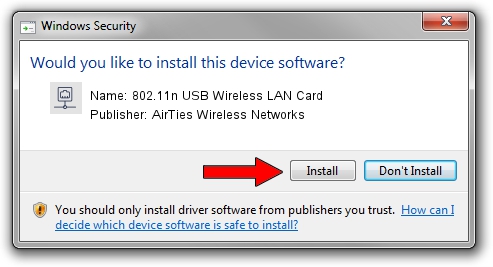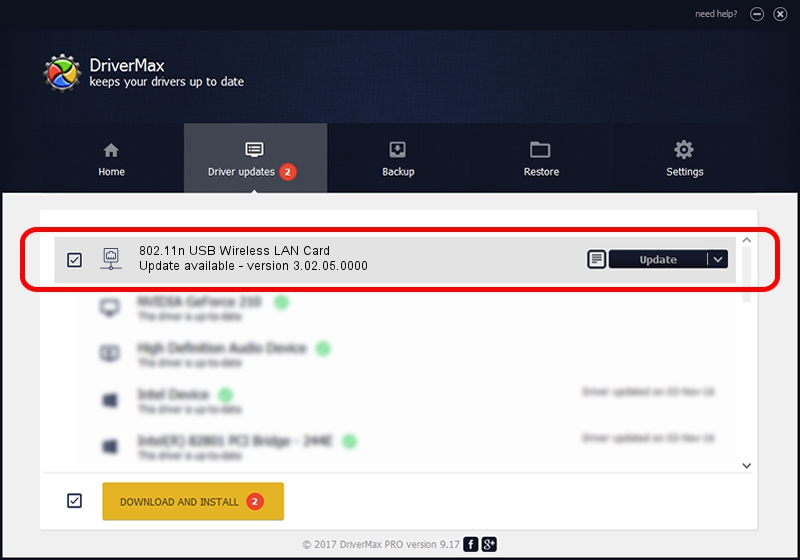Advertising seems to be blocked by your browser.
The ads help us provide this software and web site to you for free.
Please support our project by allowing our site to show ads.
Home /
Manufacturers /
AirTies Wireless Networks /
802.11n USB Wireless LAN Card /
USB/VID_1EDA&PID_2310 /
3.02.05.0000 Nov 11, 2011
AirTies Wireless Networks 802.11n USB Wireless LAN Card how to download and install the driver
802.11n USB Wireless LAN Card is a Network Adapters hardware device. This Windows driver was developed by AirTies Wireless Networks. The hardware id of this driver is USB/VID_1EDA&PID_2310.
1. AirTies Wireless Networks 802.11n USB Wireless LAN Card driver - how to install it manually
- Download the setup file for AirTies Wireless Networks 802.11n USB Wireless LAN Card driver from the link below. This download link is for the driver version 3.02.05.0000 dated 2011-11-11.
- Start the driver installation file from a Windows account with administrative rights. If your User Access Control (UAC) is started then you will have to accept of the driver and run the setup with administrative rights.
- Go through the driver installation wizard, which should be quite easy to follow. The driver installation wizard will scan your PC for compatible devices and will install the driver.
- Shutdown and restart your PC and enjoy the updated driver, it is as simple as that.
Download size of the driver: 796578 bytes (777.91 KB)
Driver rating 4.9 stars out of 51536 votes.
This driver is fully compatible with the following versions of Windows:
- This driver works on Windows 2000 64 bits
- This driver works on Windows Server 2003 64 bits
- This driver works on Windows XP 64 bits
- This driver works on Windows Vista 64 bits
- This driver works on Windows 7 64 bits
- This driver works on Windows 8 64 bits
- This driver works on Windows 8.1 64 bits
- This driver works on Windows 10 64 bits
- This driver works on Windows 11 64 bits
2. How to use DriverMax to install AirTies Wireless Networks 802.11n USB Wireless LAN Card driver
The advantage of using DriverMax is that it will setup the driver for you in the easiest possible way and it will keep each driver up to date, not just this one. How can you install a driver using DriverMax? Let's follow a few steps!
- Start DriverMax and press on the yellow button named ~SCAN FOR DRIVER UPDATES NOW~. Wait for DriverMax to scan and analyze each driver on your PC.
- Take a look at the list of driver updates. Search the list until you find the AirTies Wireless Networks 802.11n USB Wireless LAN Card driver. Click the Update button.
- That's it, you installed your first driver!

Jul 9 2016 4:30PM / Written by Dan Armano for DriverMax
follow @danarm