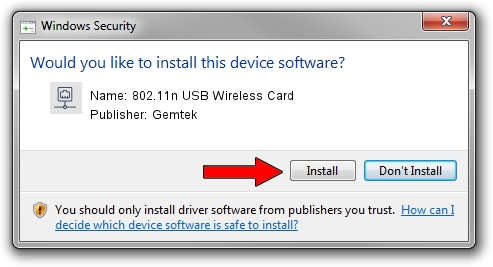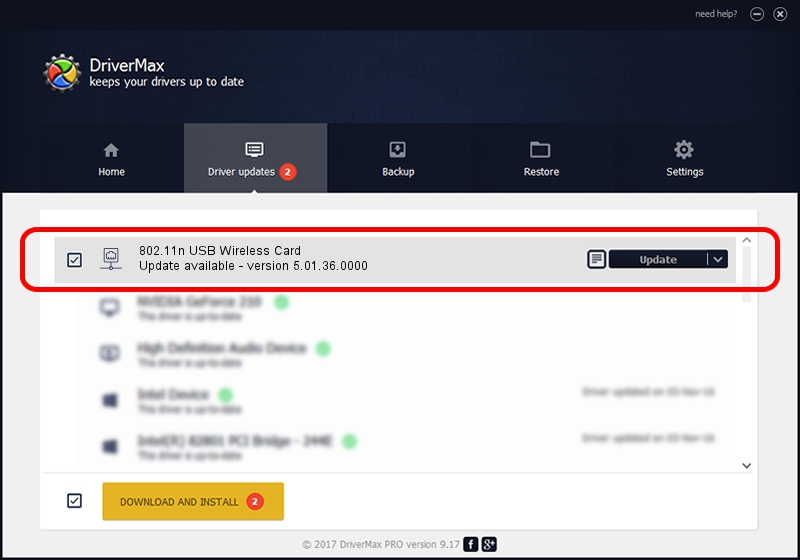Advertising seems to be blocked by your browser.
The ads help us provide this software and web site to you for free.
Please support our project by allowing our site to show ads.
Home /
Manufacturers /
Gemtek /
802.11n USB Wireless Card /
USB/VID_15A9&PID_0010 /
5.01.36.0000 Jun 13, 2018
Download and install Gemtek 802.11n USB Wireless Card driver
802.11n USB Wireless Card is a Network Adapters device. This driver was developed by Gemtek. The hardware id of this driver is USB/VID_15A9&PID_0010; this string has to match your hardware.
1. Install Gemtek 802.11n USB Wireless Card driver manually
- Download the driver setup file for Gemtek 802.11n USB Wireless Card driver from the link below. This download link is for the driver version 5.01.36.0000 released on 2018-06-13.
- Start the driver installation file from a Windows account with administrative rights. If your User Access Control (UAC) is running then you will have to accept of the driver and run the setup with administrative rights.
- Go through the driver installation wizard, which should be quite easy to follow. The driver installation wizard will analyze your PC for compatible devices and will install the driver.
- Restart your PC and enjoy the updated driver, it is as simple as that.
Download size of the driver: 1566219 bytes (1.49 MB)
This driver was installed by many users and received an average rating of 4 stars out of 34393 votes.
This driver is fully compatible with the following versions of Windows:
- This driver works on Windows 8 64 bits
- This driver works on Windows 8.1 64 bits
- This driver works on Windows 10 64 bits
- This driver works on Windows 11 64 bits
2. Using DriverMax to install Gemtek 802.11n USB Wireless Card driver
The advantage of using DriverMax is that it will setup the driver for you in the easiest possible way and it will keep each driver up to date. How easy can you install a driver with DriverMax? Let's take a look!
- Start DriverMax and press on the yellow button named ~SCAN FOR DRIVER UPDATES NOW~. Wait for DriverMax to scan and analyze each driver on your computer.
- Take a look at the list of driver updates. Scroll the list down until you find the Gemtek 802.11n USB Wireless Card driver. Click the Update button.
- That's it, you installed your first driver!

Jul 6 2024 9:27PM / Written by Daniel Statescu for DriverMax
follow @DanielStatescu