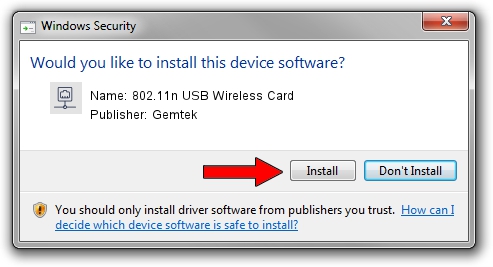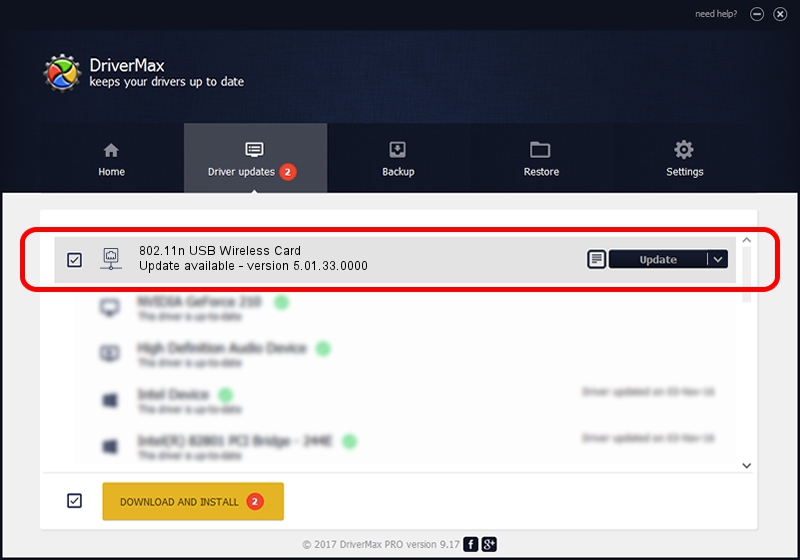Advertising seems to be blocked by your browser.
The ads help us provide this software and web site to you for free.
Please support our project by allowing our site to show ads.
Home /
Manufacturers /
Gemtek /
802.11n USB Wireless Card /
USB/VID_15A9&PID_0010 /
5.01.33.0000 Aug 07, 2017
Gemtek 802.11n USB Wireless Card - two ways of downloading and installing the driver
802.11n USB Wireless Card is a Network Adapters device. The Windows version of this driver was developed by Gemtek. In order to make sure you are downloading the exact right driver the hardware id is USB/VID_15A9&PID_0010.
1. How to manually install Gemtek 802.11n USB Wireless Card driver
- Download the driver setup file for Gemtek 802.11n USB Wireless Card driver from the link below. This is the download link for the driver version 5.01.33.0000 dated 2017-08-07.
- Start the driver setup file from a Windows account with the highest privileges (rights). If your UAC (User Access Control) is running then you will have to accept of the driver and run the setup with administrative rights.
- Follow the driver installation wizard, which should be quite easy to follow. The driver installation wizard will analyze your PC for compatible devices and will install the driver.
- Shutdown and restart your computer and enjoy the fresh driver, it is as simple as that.
File size of the driver: 1585791 bytes (1.51 MB)
This driver received an average rating of 4.7 stars out of 89597 votes.
This driver is fully compatible with the following versions of Windows:
- This driver works on Windows 7 64 bits
- This driver works on Windows 8 64 bits
- This driver works on Windows 8.1 64 bits
- This driver works on Windows 10 64 bits
- This driver works on Windows 11 64 bits
2. Using DriverMax to install Gemtek 802.11n USB Wireless Card driver
The advantage of using DriverMax is that it will setup the driver for you in the easiest possible way and it will keep each driver up to date, not just this one. How easy can you install a driver with DriverMax? Let's see!
- Start DriverMax and push on the yellow button that says ~SCAN FOR DRIVER UPDATES NOW~. Wait for DriverMax to scan and analyze each driver on your PC.
- Take a look at the list of driver updates. Search the list until you find the Gemtek 802.11n USB Wireless Card driver. Click the Update button.
- Enjoy using the updated driver! :)

Jun 8 2024 5:12AM / Written by Daniel Statescu for DriverMax
follow @DanielStatescu