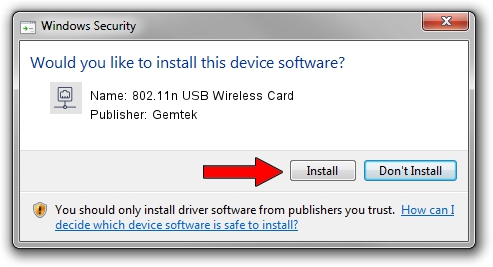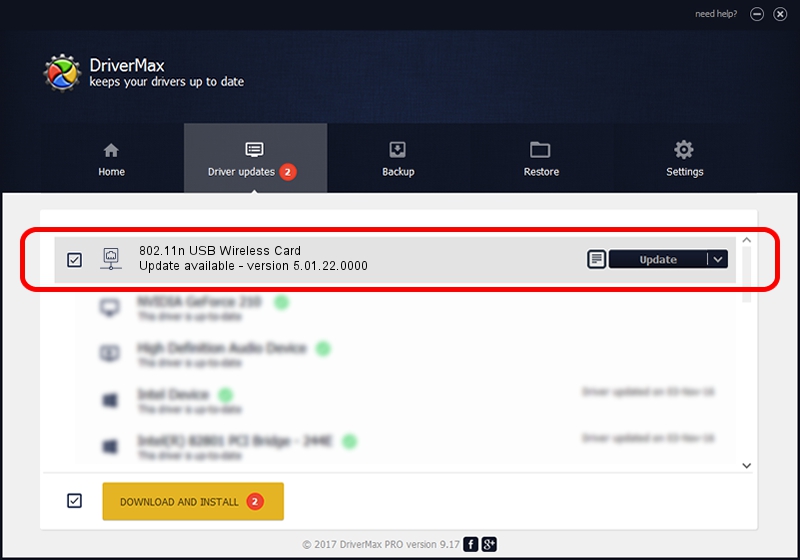Advertising seems to be blocked by your browser.
The ads help us provide this software and web site to you for free.
Please support our project by allowing our site to show ads.
Home /
Manufacturers /
Gemtek /
802.11n USB Wireless Card /
USB/VID_15A9&PID_0010 /
5.01.22.0000 May 08, 2015
Download and install Gemtek 802.11n USB Wireless Card driver
802.11n USB Wireless Card is a Network Adapters device. This Windows driver was developed by Gemtek. USB/VID_15A9&PID_0010 is the matching hardware id of this device.
1. How to manually install Gemtek 802.11n USB Wireless Card driver
- Download the setup file for Gemtek 802.11n USB Wireless Card driver from the location below. This is the download link for the driver version 5.01.22.0000 released on 2015-05-08.
- Start the driver setup file from a Windows account with administrative rights. If your UAC (User Access Control) is running then you will have to confirm the installation of the driver and run the setup with administrative rights.
- Follow the driver setup wizard, which should be pretty easy to follow. The driver setup wizard will scan your PC for compatible devices and will install the driver.
- Shutdown and restart your computer and enjoy the updated driver, it is as simple as that.
Download size of the driver: 1439760 bytes (1.37 MB)
This driver received an average rating of 4.5 stars out of 19559 votes.
This driver will work for the following versions of Windows:
- This driver works on Windows 2000 32 bits
- This driver works on Windows Server 2003 32 bits
- This driver works on Windows XP 32 bits
- This driver works on Windows Vista 32 bits
- This driver works on Windows 7 32 bits
- This driver works on Windows 8 32 bits
- This driver works on Windows 8.1 32 bits
- This driver works on Windows 10 32 bits
- This driver works on Windows 11 32 bits
2. Using DriverMax to install Gemtek 802.11n USB Wireless Card driver
The most important advantage of using DriverMax is that it will install the driver for you in just a few seconds and it will keep each driver up to date, not just this one. How can you install a driver with DriverMax? Let's take a look!
- Start DriverMax and press on the yellow button that says ~SCAN FOR DRIVER UPDATES NOW~. Wait for DriverMax to analyze each driver on your computer.
- Take a look at the list of available driver updates. Scroll the list down until you find the Gemtek 802.11n USB Wireless Card driver. Click the Update button.
- Finished installing the driver!

Mar 10 2024 2:45AM / Written by Daniel Statescu for DriverMax
follow @DanielStatescu