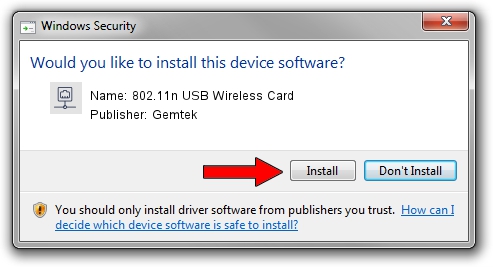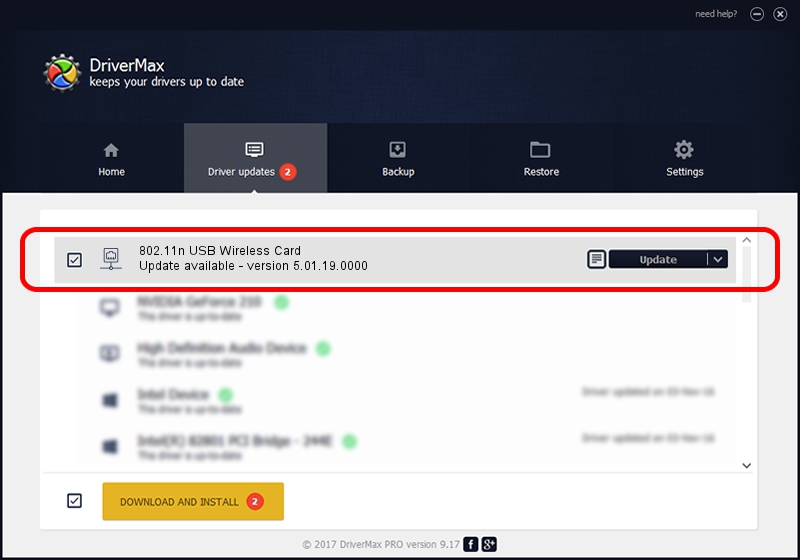Advertising seems to be blocked by your browser.
The ads help us provide this software and web site to you for free.
Please support our project by allowing our site to show ads.
Home /
Manufacturers /
Gemtek /
802.11n USB Wireless Card /
USB/VID_15A9&PID_0010 /
5.01.19.0000 Oct 01, 2014
Gemtek 802.11n USB Wireless Card how to download and install the driver
802.11n USB Wireless Card is a Network Adapters device. This driver was developed by Gemtek. The hardware id of this driver is USB/VID_15A9&PID_0010; this string has to match your hardware.
1. How to manually install Gemtek 802.11n USB Wireless Card driver
- Download the driver setup file for Gemtek 802.11n USB Wireless Card driver from the link below. This is the download link for the driver version 5.01.19.0000 released on 2014-10-01.
- Run the driver installation file from a Windows account with administrative rights. If your User Access Control Service (UAC) is running then you will have to accept of the driver and run the setup with administrative rights.
- Go through the driver installation wizard, which should be quite easy to follow. The driver installation wizard will analyze your PC for compatible devices and will install the driver.
- Shutdown and restart your computer and enjoy the fresh driver, as you can see it was quite smple.
File size of the driver: 1316401 bytes (1.26 MB)
This driver was installed by many users and received an average rating of 4.3 stars out of 4359 votes.
This driver is compatible with the following versions of Windows:
- This driver works on Windows 8 32 bits
- This driver works on Windows 8.1 32 bits
- This driver works on Windows 10 32 bits
- This driver works on Windows 11 32 bits
2. The easy way: using DriverMax to install Gemtek 802.11n USB Wireless Card driver
The most important advantage of using DriverMax is that it will setup the driver for you in just a few seconds and it will keep each driver up to date. How can you install a driver with DriverMax? Let's take a look!
- Start DriverMax and click on the yellow button that says ~SCAN FOR DRIVER UPDATES NOW~. Wait for DriverMax to analyze each driver on your computer.
- Take a look at the list of available driver updates. Search the list until you find the Gemtek 802.11n USB Wireless Card driver. Click the Update button.
- Enjoy using the updated driver! :)

Jun 20 2016 12:48PM / Written by Dan Armano for DriverMax
follow @danarm