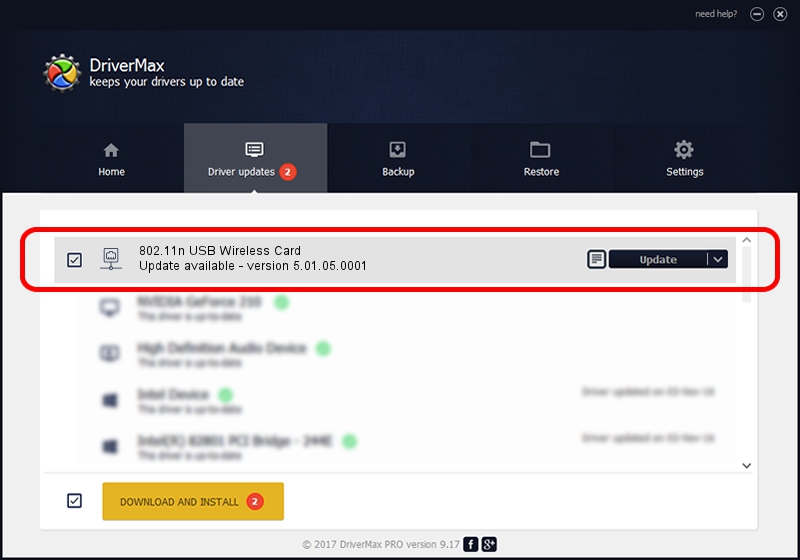Advertising seems to be blocked by your browser.
The ads help us provide this software and web site to you for free.
Please support our project by allowing our site to show ads.
Home /
Manufacturers /
Gemtek /
802.11n USB Wireless Card /
USB/VID_15A9&PID_0010 /
5.01.05.0001 Jun 28, 2013
Gemtek 802.11n USB Wireless Card how to download and install the driver
802.11n USB Wireless Card is a Network Adapters hardware device. The Windows version of this driver was developed by Gemtek. USB/VID_15A9&PID_0010 is the matching hardware id of this device.
1. Gemtek 802.11n USB Wireless Card - install the driver manually
- You can download from the link below the driver setup file for the Gemtek 802.11n USB Wireless Card driver. The archive contains version 5.01.05.0001 released on 2013-06-28 of the driver.
- Start the driver installer file from a user account with administrative rights. If your User Access Control Service (UAC) is running please accept of the driver and run the setup with administrative rights.
- Go through the driver installation wizard, which will guide you; it should be quite easy to follow. The driver installation wizard will scan your computer and will install the right driver.
- When the operation finishes restart your computer in order to use the updated driver. As you can see it was quite smple to install a Windows driver!
Size of this driver: 1049371 bytes (1.00 MB)
This driver was rated with an average of 4.2 stars by 37309 users.
This driver is fully compatible with the following versions of Windows:
- This driver works on Windows 7 64 bits
- This driver works on Windows 8 64 bits
- This driver works on Windows 8.1 64 bits
- This driver works on Windows 10 64 bits
- This driver works on Windows 11 64 bits
2. Using DriverMax to install Gemtek 802.11n USB Wireless Card driver
The most important advantage of using DriverMax is that it will install the driver for you in the easiest possible way and it will keep each driver up to date, not just this one. How can you install a driver using DriverMax? Let's take a look!
- Start DriverMax and push on the yellow button that says ~SCAN FOR DRIVER UPDATES NOW~. Wait for DriverMax to scan and analyze each driver on your PC.
- Take a look at the list of detected driver updates. Scroll the list down until you locate the Gemtek 802.11n USB Wireless Card driver. Click the Update button.
- That's all, the driver is now installed!

Mar 24 2024 11:58AM / Written by Dan Armano for DriverMax
follow @danarm