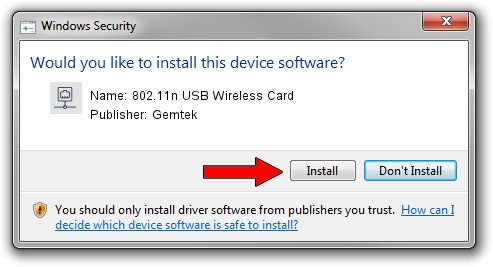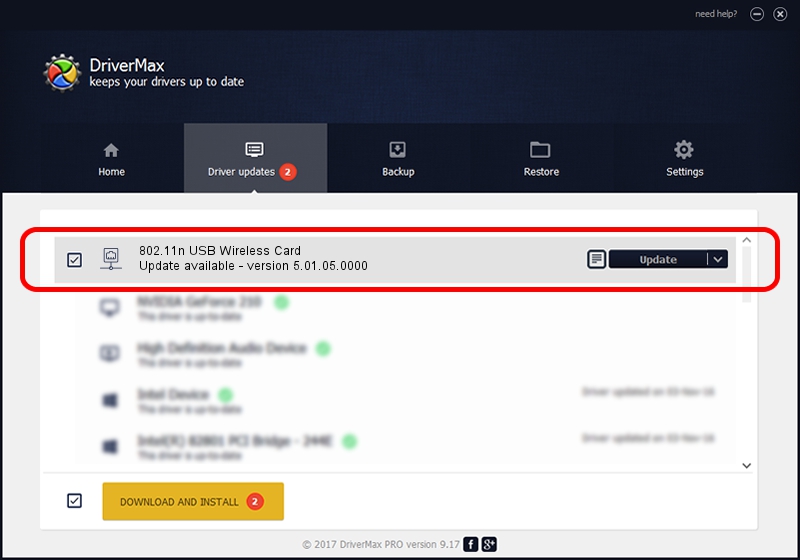Advertising seems to be blocked by your browser.
The ads help us provide this software and web site to you for free.
Please support our project by allowing our site to show ads.
Home /
Manufacturers /
Gemtek /
802.11n USB Wireless Card /
USB/VID_15A9&PID_0010 /
5.01.05.0000 Jul 01, 2013
Gemtek 802.11n USB Wireless Card - two ways of downloading and installing the driver
802.11n USB Wireless Card is a Network Adapters hardware device. The developer of this driver was Gemtek. The hardware id of this driver is USB/VID_15A9&PID_0010; this string has to match your hardware.
1. Manually install Gemtek 802.11n USB Wireless Card driver
- You can download from the link below the driver installer file for the Gemtek 802.11n USB Wireless Card driver. The archive contains version 5.01.05.0000 released on 2013-07-01 of the driver.
- Start the driver installer file from a user account with administrative rights. If your User Access Control (UAC) is running please confirm the installation of the driver and run the setup with administrative rights.
- Go through the driver installation wizard, which will guide you; it should be pretty easy to follow. The driver installation wizard will scan your computer and will install the right driver.
- When the operation finishes restart your computer in order to use the updated driver. As you can see it was quite smple to install a Windows driver!
Size of this driver: 975994 bytes (953.12 KB)
This driver was installed by many users and received an average rating of 4.7 stars out of 73603 votes.
This driver was released for the following versions of Windows:
- This driver works on Windows 2000 64 bits
- This driver works on Windows Server 2003 64 bits
- This driver works on Windows XP 64 bits
- This driver works on Windows Vista 64 bits
- This driver works on Windows 7 64 bits
- This driver works on Windows 8 64 bits
- This driver works on Windows 8.1 64 bits
- This driver works on Windows 10 64 bits
- This driver works on Windows 11 64 bits
2. Installing the Gemtek 802.11n USB Wireless Card driver using DriverMax: the easy way
The advantage of using DriverMax is that it will setup the driver for you in the easiest possible way and it will keep each driver up to date. How can you install a driver using DriverMax? Let's follow a few steps!
- Open DriverMax and click on the yellow button named ~SCAN FOR DRIVER UPDATES NOW~. Wait for DriverMax to analyze each driver on your PC.
- Take a look at the list of detected driver updates. Search the list until you find the Gemtek 802.11n USB Wireless Card driver. Click the Update button.
- That's all, the driver is now installed!

Jul 24 2016 6:36PM / Written by Daniel Statescu for DriverMax
follow @DanielStatescu