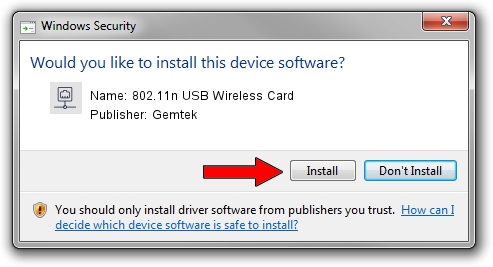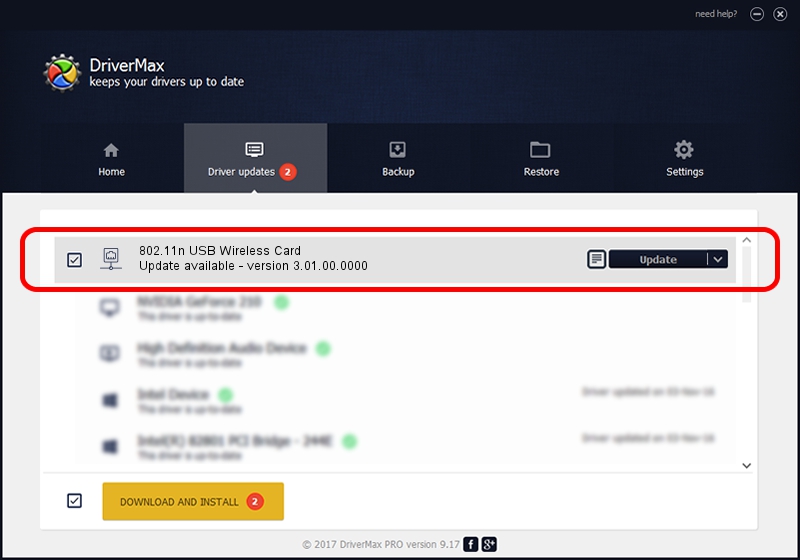Advertising seems to be blocked by your browser.
The ads help us provide this software and web site to you for free.
Please support our project by allowing our site to show ads.
Home /
Manufacturers /
Gemtek /
802.11n USB Wireless Card /
USB/VID_15A9&PID_0010 /
3.01.00.0000 Feb 12, 2010
Gemtek 802.11n USB Wireless Card - two ways of downloading and installing the driver
802.11n USB Wireless Card is a Network Adapters hardware device. This driver was developed by Gemtek. In order to make sure you are downloading the exact right driver the hardware id is USB/VID_15A9&PID_0010.
1. Gemtek 802.11n USB Wireless Card driver - how to install it manually
- You can download from the link below the driver installer file for the Gemtek 802.11n USB Wireless Card driver. The archive contains version 3.01.00.0000 dated 2010-02-12 of the driver.
- Run the driver installer file from a user account with administrative rights. If your User Access Control Service (UAC) is started please accept of the driver and run the setup with administrative rights.
- Follow the driver installation wizard, which will guide you; it should be quite easy to follow. The driver installation wizard will analyze your PC and will install the right driver.
- When the operation finishes shutdown and restart your PC in order to use the updated driver. As you can see it was quite smple to install a Windows driver!
Download size of the driver: 557012 bytes (543.96 KB)
This driver was installed by many users and received an average rating of 4 stars out of 63376 votes.
This driver was released for the following versions of Windows:
- This driver works on Windows 2000 32 bits
- This driver works on Windows Server 2003 32 bits
- This driver works on Windows XP 32 bits
- This driver works on Windows Vista 32 bits
- This driver works on Windows 7 32 bits
- This driver works on Windows 8 32 bits
- This driver works on Windows 8.1 32 bits
- This driver works on Windows 10 32 bits
- This driver works on Windows 11 32 bits
2. The easy way: using DriverMax to install Gemtek 802.11n USB Wireless Card driver
The advantage of using DriverMax is that it will install the driver for you in the easiest possible way and it will keep each driver up to date. How easy can you install a driver using DriverMax? Let's follow a few steps!
- Start DriverMax and push on the yellow button that says ~SCAN FOR DRIVER UPDATES NOW~. Wait for DriverMax to analyze each driver on your computer.
- Take a look at the list of available driver updates. Search the list until you locate the Gemtek 802.11n USB Wireless Card driver. Click on Update.
- That's all, the driver is now installed!

Jul 18 2016 10:11AM / Written by Andreea Kartman for DriverMax
follow @DeeaKartman