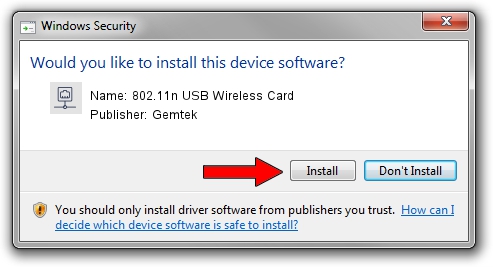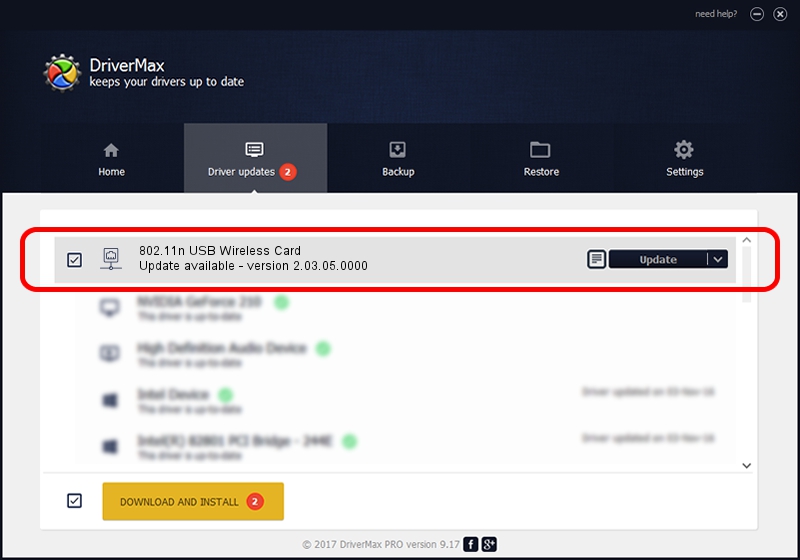Advertising seems to be blocked by your browser.
The ads help us provide this software and web site to you for free.
Please support our project by allowing our site to show ads.
Home /
Manufacturers /
Gemtek /
802.11n USB Wireless Card /
USB/VID_15A9&PID_0010 /
2.03.05.0000 Jun 30, 2009
Download and install Gemtek 802.11n USB Wireless Card driver
802.11n USB Wireless Card is a Network Adapters hardware device. The Windows version of this driver was developed by Gemtek. The hardware id of this driver is USB/VID_15A9&PID_0010.
1. Gemtek 802.11n USB Wireless Card driver - how to install it manually
- You can download from the link below the driver setup file for the Gemtek 802.11n USB Wireless Card driver. The archive contains version 2.03.05.0000 released on 2009-06-30 of the driver.
- Start the driver installer file from a user account with administrative rights. If your User Access Control (UAC) is started please accept of the driver and run the setup with administrative rights.
- Follow the driver setup wizard, which will guide you; it should be quite easy to follow. The driver setup wizard will scan your computer and will install the right driver.
- When the operation finishes restart your PC in order to use the updated driver. As you can see it was quite smple to install a Windows driver!
Driver file size: 506783 bytes (494.91 KB)
This driver was rated with an average of 4.3 stars by 31577 users.
This driver was released for the following versions of Windows:
- This driver works on Windows Vista 64 bits
- This driver works on Windows 7 64 bits
- This driver works on Windows 8 64 bits
- This driver works on Windows 8.1 64 bits
- This driver works on Windows 10 64 bits
- This driver works on Windows 11 64 bits
2. The easy way: using DriverMax to install Gemtek 802.11n USB Wireless Card driver
The most important advantage of using DriverMax is that it will install the driver for you in just a few seconds and it will keep each driver up to date, not just this one. How easy can you install a driver using DriverMax? Let's see!
- Open DriverMax and push on the yellow button named ~SCAN FOR DRIVER UPDATES NOW~. Wait for DriverMax to scan and analyze each driver on your PC.
- Take a look at the list of available driver updates. Scroll the list down until you find the Gemtek 802.11n USB Wireless Card driver. Click on Update.
- That's all, the driver is now installed!

Apr 7 2024 4:13AM / Written by Dan Armano for DriverMax
follow @danarm