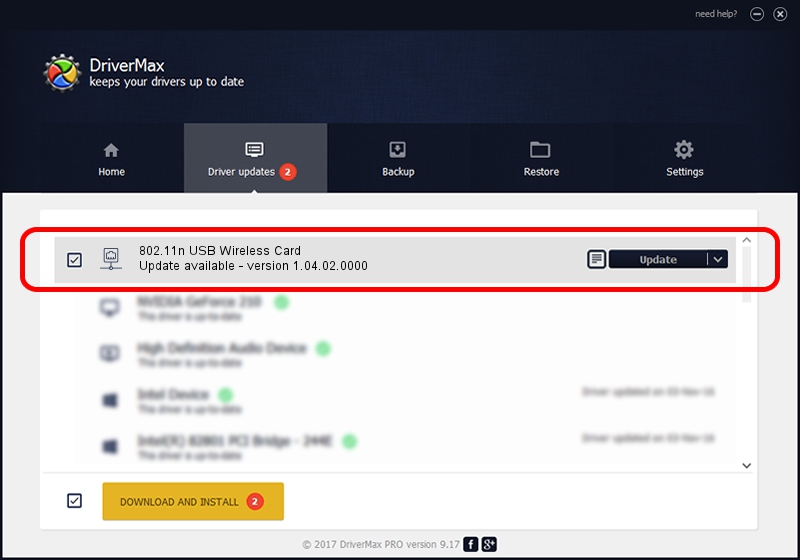Advertising seems to be blocked by your browser.
The ads help us provide this software and web site to you for free.
Please support our project by allowing our site to show ads.
Home /
Manufacturers /
Gemtek /
802.11n USB Wireless Card /
USB/VID_15A9&PID_0010 /
1.04.02.0000 Apr 03, 2009
Download and install Gemtek 802.11n USB Wireless Card driver
802.11n USB Wireless Card is a Network Adapters device. This Windows driver was developed by Gemtek. USB/VID_15A9&PID_0010 is the matching hardware id of this device.
1. How to manually install Gemtek 802.11n USB Wireless Card driver
- You can download from the link below the driver installer file for the Gemtek 802.11n USB Wireless Card driver. The archive contains version 1.04.02.0000 dated 2009-04-03 of the driver.
- Start the driver installer file from a user account with administrative rights. If your UAC (User Access Control) is enabled please accept of the driver and run the setup with administrative rights.
- Follow the driver installation wizard, which will guide you; it should be pretty easy to follow. The driver installation wizard will analyze your PC and will install the right driver.
- When the operation finishes restart your PC in order to use the updated driver. As you can see it was quite smple to install a Windows driver!
File size of the driver: 475506 bytes (464.36 KB)
This driver was installed by many users and received an average rating of 4.2 stars out of 4465 votes.
This driver will work for the following versions of Windows:
- This driver works on Windows 2000 32 bits
- This driver works on Windows Server 2003 32 bits
- This driver works on Windows XP 32 bits
- This driver works on Windows Vista 32 bits
- This driver works on Windows 7 32 bits
- This driver works on Windows 8 32 bits
- This driver works on Windows 8.1 32 bits
- This driver works on Windows 10 32 bits
- This driver works on Windows 11 32 bits
2. How to install Gemtek 802.11n USB Wireless Card driver using DriverMax
The advantage of using DriverMax is that it will install the driver for you in just a few seconds and it will keep each driver up to date. How easy can you install a driver using DriverMax? Let's take a look!
- Start DriverMax and push on the yellow button named ~SCAN FOR DRIVER UPDATES NOW~. Wait for DriverMax to scan and analyze each driver on your PC.
- Take a look at the list of available driver updates. Scroll the list down until you find the Gemtek 802.11n USB Wireless Card driver. Click the Update button.
- That's it, you installed your first driver!