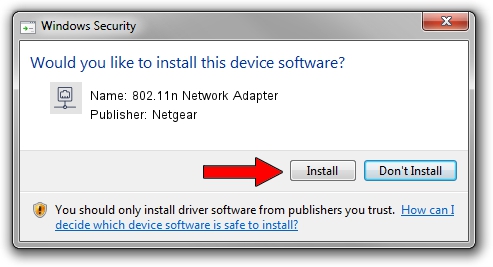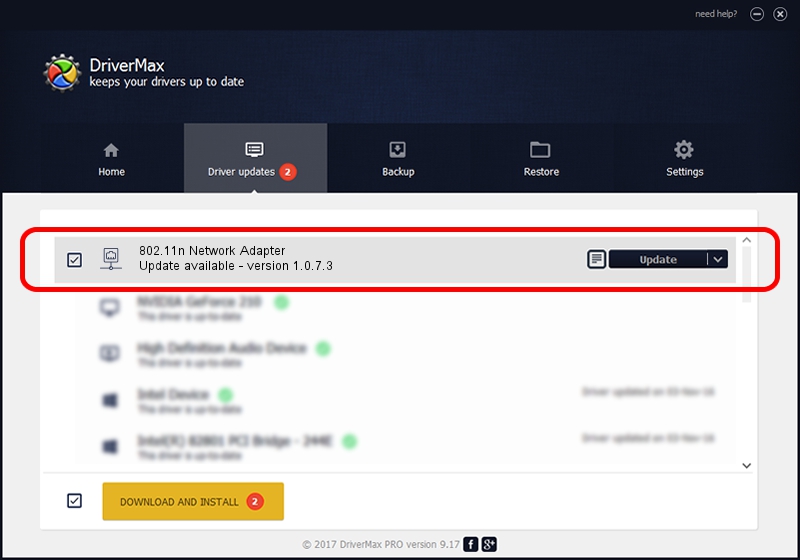Advertising seems to be blocked by your browser.
The ads help us provide this software and web site to you for free.
Please support our project by allowing our site to show ads.
Home /
Manufacturers /
Netgear /
802.11n Network Adapter /
USB/VID_0B05&PID_172B /
1.0.7.3 Nov 19, 2007
Netgear 802.11n Network Adapter how to download and install the driver
802.11n Network Adapter is a Network Adapters hardware device. This driver was developed by Netgear. In order to make sure you are downloading the exact right driver the hardware id is USB/VID_0B05&PID_172B.
1. Netgear 802.11n Network Adapter - install the driver manually
- You can download from the link below the driver installer file for the Netgear 802.11n Network Adapter driver. The archive contains version 1.0.7.3 released on 2007-11-19 of the driver.
- Run the driver installer file from a user account with the highest privileges (rights). If your User Access Control (UAC) is started please accept of the driver and run the setup with administrative rights.
- Go through the driver setup wizard, which will guide you; it should be quite easy to follow. The driver setup wizard will scan your computer and will install the right driver.
- When the operation finishes restart your PC in order to use the updated driver. As you can see it was quite smple to install a Windows driver!
Driver rating 3.3 stars out of 12087 votes.
2. How to use DriverMax to install Netgear 802.11n Network Adapter driver
The most important advantage of using DriverMax is that it will install the driver for you in the easiest possible way and it will keep each driver up to date, not just this one. How easy can you install a driver using DriverMax? Let's follow a few steps!
- Open DriverMax and press on the yellow button that says ~SCAN FOR DRIVER UPDATES NOW~. Wait for DriverMax to analyze each driver on your PC.
- Take a look at the list of detected driver updates. Scroll the list down until you locate the Netgear 802.11n Network Adapter driver. Click on Update.
- Finished installing the driver!

Jul 7 2016 3:29AM / Written by Andreea Kartman for DriverMax
follow @DeeaKartman