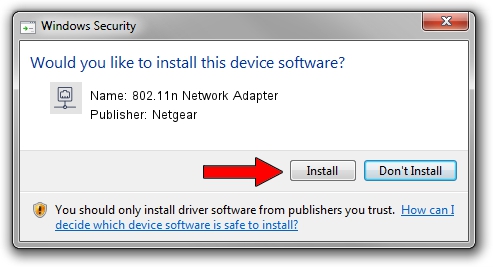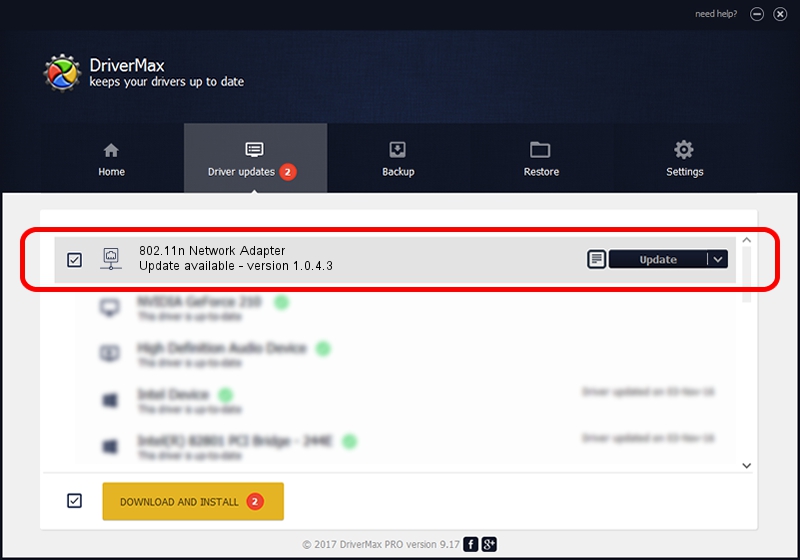Advertising seems to be blocked by your browser.
The ads help us provide this software and web site to you for free.
Please support our project by allowing our site to show ads.
Home /
Manufacturers /
Netgear /
802.11n Network Adapter /
USB/VID_0B05&PID_172B /
1.0.4.3 Oct 26, 2007
Netgear 802.11n Network Adapter - two ways of downloading and installing the driver
802.11n Network Adapter is a Network Adapters hardware device. This Windows driver was developed by Netgear. In order to make sure you are downloading the exact right driver the hardware id is USB/VID_0B05&PID_172B.
1. How to manually install Netgear 802.11n Network Adapter driver
- Download the setup file for Netgear 802.11n Network Adapter driver from the location below. This is the download link for the driver version 1.0.4.3 released on 2007-10-26.
- Run the driver setup file from a Windows account with the highest privileges (rights). If your User Access Control Service (UAC) is started then you will have to confirm the installation of the driver and run the setup with administrative rights.
- Follow the driver setup wizard, which should be quite straightforward. The driver setup wizard will scan your PC for compatible devices and will install the driver.
- Restart your PC and enjoy the new driver, it is as simple as that.
Download size of the driver: 202099 bytes (197.36 KB)
This driver was installed by many users and received an average rating of 5 stars out of 33070 votes.
This driver is compatible with the following versions of Windows:
- This driver works on Windows Vista 64 bits
- This driver works on Windows 7 64 bits
- This driver works on Windows 8 64 bits
- This driver works on Windows 8.1 64 bits
- This driver works on Windows 10 64 bits
- This driver works on Windows 11 64 bits
2. The easy way: using DriverMax to install Netgear 802.11n Network Adapter driver
The advantage of using DriverMax is that it will setup the driver for you in the easiest possible way and it will keep each driver up to date, not just this one. How easy can you install a driver with DriverMax? Let's follow a few steps!
- Open DriverMax and click on the yellow button that says ~SCAN FOR DRIVER UPDATES NOW~. Wait for DriverMax to scan and analyze each driver on your computer.
- Take a look at the list of available driver updates. Scroll the list down until you find the Netgear 802.11n Network Adapter driver. Click on Update.
- Enjoy using the updated driver! :)

Aug 8 2016 7:14AM / Written by Daniel Statescu for DriverMax
follow @DanielStatescu