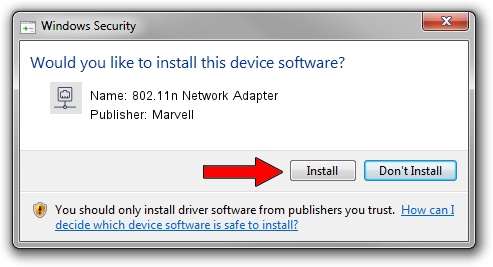Advertising seems to be blocked by your browser.
The ads help us provide this software and web site to you for free.
Please support our project by allowing our site to show ads.
Home /
Manufacturers /
Marvell /
802.11n Network Adapter /
USB/VID_0B05&PID_172B /
1.0.4.9 Nov 27, 2006
Marvell 802.11n Network Adapter driver download and installation
802.11n Network Adapter is a Network Adapters hardware device. This Windows driver was developed by Marvell. The hardware id of this driver is USB/VID_0B05&PID_172B.
1. Install Marvell 802.11n Network Adapter driver manually
- You can download from the link below the driver installer file for the Marvell 802.11n Network Adapter driver. The archive contains version 1.0.4.9 released on 2006-11-27 of the driver.
- Start the driver installer file from a user account with administrative rights. If your User Access Control (UAC) is running please confirm the installation of the driver and run the setup with administrative rights.
- Go through the driver setup wizard, which will guide you; it should be pretty easy to follow. The driver setup wizard will analyze your PC and will install the right driver.
- When the operation finishes shutdown and restart your PC in order to use the updated driver. It is as simple as that to install a Windows driver!
The file size of this driver is 227422 bytes (222.09 KB)
This driver was installed by many users and received an average rating of 3.8 stars out of 57624 votes.
This driver was released for the following versions of Windows:
- This driver works on Windows Server 2003 32 bits
- This driver works on Windows XP 32 bits
- This driver works on Windows Vista 32 bits
- This driver works on Windows 7 32 bits
- This driver works on Windows 8 32 bits
- This driver works on Windows 8.1 32 bits
- This driver works on Windows 10 32 bits
- This driver works on Windows 11 32 bits
2. Using DriverMax to install Marvell 802.11n Network Adapter driver
The most important advantage of using DriverMax is that it will install the driver for you in just a few seconds and it will keep each driver up to date. How easy can you install a driver using DriverMax? Let's take a look!
- Open DriverMax and click on the yellow button that says ~SCAN FOR DRIVER UPDATES NOW~. Wait for DriverMax to analyze each driver on your PC.
- Take a look at the list of detected driver updates. Scroll the list down until you locate the Marvell 802.11n Network Adapter driver. Click on Update.
- That's all, the driver is now installed!

Jul 6 2016 9:40PM / Written by Andreea Kartman for DriverMax
follow @DeeaKartman