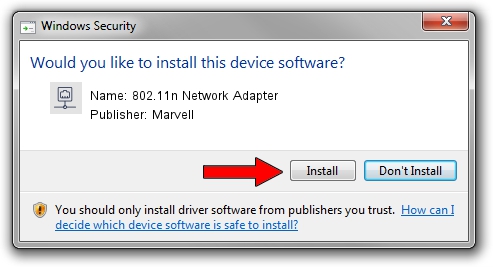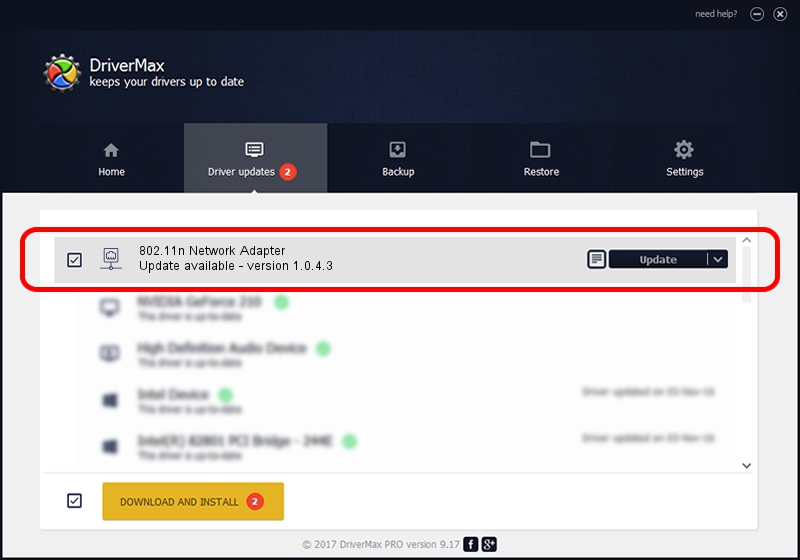Advertising seems to be blocked by your browser.
The ads help us provide this software and web site to you for free.
Please support our project by allowing our site to show ads.
Home /
Manufacturers /
Marvell /
802.11n Network Adapter /
USB/VID_0B05&PID_172B /
1.0.4.3 Oct 26, 2007
Download and install Marvell 802.11n Network Adapter driver
802.11n Network Adapter is a Network Adapters device. This Windows driver was developed by Marvell. The hardware id of this driver is USB/VID_0B05&PID_172B.
1. Manually install Marvell 802.11n Network Adapter driver
- Download the driver setup file for Marvell 802.11n Network Adapter driver from the link below. This download link is for the driver version 1.0.4.3 released on 2007-10-26.
- Run the driver installation file from a Windows account with the highest privileges (rights). If your User Access Control Service (UAC) is started then you will have to confirm the installation of the driver and run the setup with administrative rights.
- Go through the driver setup wizard, which should be quite easy to follow. The driver setup wizard will scan your PC for compatible devices and will install the driver.
- Shutdown and restart your PC and enjoy the updated driver, as you can see it was quite smple.
Download size of the driver: 202702 bytes (197.95 KB)
Driver rating 4.3 stars out of 83884 votes.
This driver will work for the following versions of Windows:
- This driver works on Windows Vista 64 bits
- This driver works on Windows 7 64 bits
- This driver works on Windows 8 64 bits
- This driver works on Windows 8.1 64 bits
- This driver works on Windows 10 64 bits
- This driver works on Windows 11 64 bits
2. Using DriverMax to install Marvell 802.11n Network Adapter driver
The most important advantage of using DriverMax is that it will setup the driver for you in just a few seconds and it will keep each driver up to date. How easy can you install a driver with DriverMax? Let's follow a few steps!
- Open DriverMax and press on the yellow button named ~SCAN FOR DRIVER UPDATES NOW~. Wait for DriverMax to scan and analyze each driver on your PC.
- Take a look at the list of driver updates. Search the list until you locate the Marvell 802.11n Network Adapter driver. Click the Update button.
- That's it, you installed your first driver!