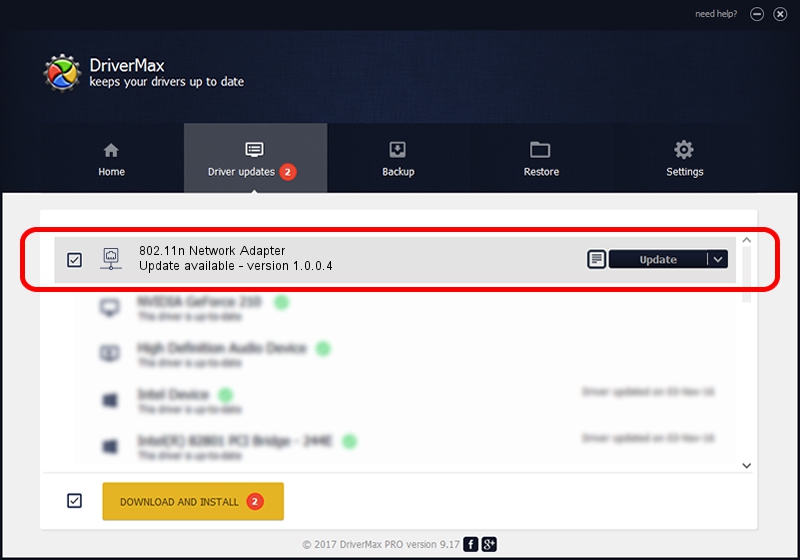Advertising seems to be blocked by your browser.
The ads help us provide this software and web site to you for free.
Please support our project by allowing our site to show ads.
Home /
Manufacturers /
Marvell /
802.11n Network Adapter /
USB/VID_0411&PID_00CA /
1.0.0.4 Jan 19, 2007
Driver for Marvell 802.11n Network Adapter - downloading and installing it
802.11n Network Adapter is a Network Adapters device. This Windows driver was developed by Marvell. In order to make sure you are downloading the exact right driver the hardware id is USB/VID_0411&PID_00CA.
1. Marvell 802.11n Network Adapter driver - how to install it manually
- Download the setup file for Marvell 802.11n Network Adapter driver from the link below. This download link is for the driver version 1.0.0.4 dated 2007-01-19.
- Start the driver setup file from a Windows account with the highest privileges (rights). If your User Access Control Service (UAC) is enabled then you will have to confirm the installation of the driver and run the setup with administrative rights.
- Go through the driver setup wizard, which should be quite straightforward. The driver setup wizard will scan your PC for compatible devices and will install the driver.
- Restart your PC and enjoy the fresh driver, as you can see it was quite smple.
Size of this driver: 194084 bytes (189.54 KB)
Driver rating 4.8 stars out of 20345 votes.
This driver was released for the following versions of Windows:
- This driver works on Windows 2000 64 bits
- This driver works on Windows Server 2003 64 bits
- This driver works on Windows XP 64 bits
- This driver works on Windows Vista 64 bits
- This driver works on Windows 7 64 bits
- This driver works on Windows 8 64 bits
- This driver works on Windows 8.1 64 bits
- This driver works on Windows 10 64 bits
- This driver works on Windows 11 64 bits
2. Using DriverMax to install Marvell 802.11n Network Adapter driver
The most important advantage of using DriverMax is that it will setup the driver for you in just a few seconds and it will keep each driver up to date. How easy can you install a driver with DriverMax? Let's follow a few steps!
- Open DriverMax and press on the yellow button that says ~SCAN FOR DRIVER UPDATES NOW~. Wait for DriverMax to analyze each driver on your PC.
- Take a look at the list of detected driver updates. Scroll the list down until you locate the Marvell 802.11n Network Adapter driver. Click on Update.
- That's it, you installed your first driver!