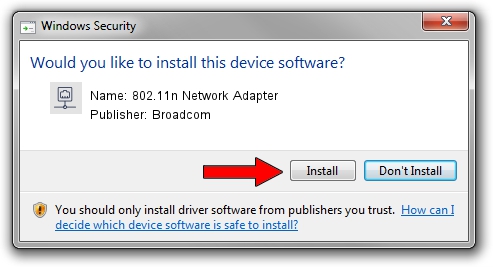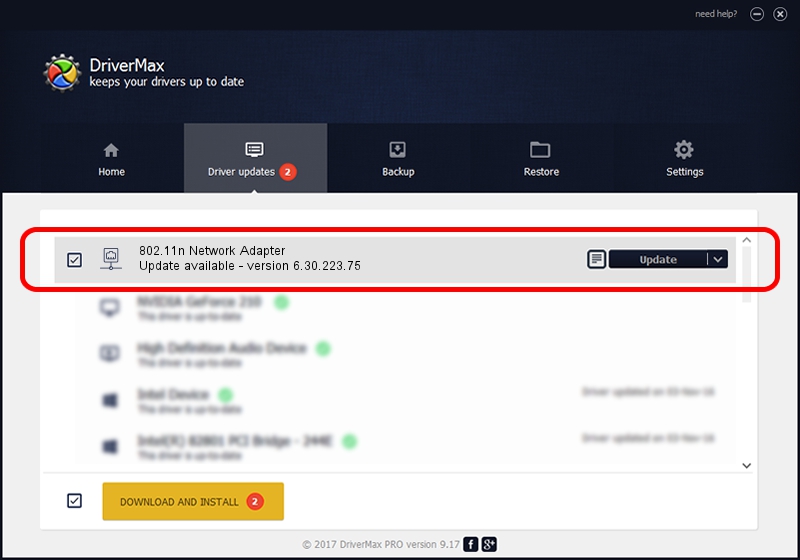Advertising seems to be blocked by your browser.
The ads help us provide this software and web site to you for free.
Please support our project by allowing our site to show ads.
Home /
Manufacturers /
Broadcom /
802.11n Network Adapter /
PCI/VEN_14E4&DEV_4722 /
6.30.223.75 Apr 26, 2013
Broadcom 802.11n Network Adapter how to download and install the driver
802.11n Network Adapter is a Network Adapters hardware device. The Windows version of this driver was developed by Broadcom. The hardware id of this driver is PCI/VEN_14E4&DEV_4722; this string has to match your hardware.
1. Broadcom 802.11n Network Adapter - install the driver manually
- You can download from the link below the driver installer file for the Broadcom 802.11n Network Adapter driver. The archive contains version 6.30.223.75 released on 2013-04-26 of the driver.
- Start the driver installer file from a user account with administrative rights. If your User Access Control (UAC) is enabled please accept of the driver and run the setup with administrative rights.
- Go through the driver installation wizard, which will guide you; it should be pretty easy to follow. The driver installation wizard will analyze your PC and will install the right driver.
- When the operation finishes restart your PC in order to use the updated driver. It is as simple as that to install a Windows driver!
File size of the driver: 3592105 bytes (3.43 MB)
Driver rating 3.1 stars out of 43499 votes.
This driver is fully compatible with the following versions of Windows:
- This driver works on Windows 2000 32 bits
- This driver works on Windows Server 2003 32 bits
- This driver works on Windows XP 32 bits
- This driver works on Windows Vista 32 bits
- This driver works on Windows 7 32 bits
- This driver works on Windows 8 32 bits
- This driver works on Windows 8.1 32 bits
- This driver works on Windows 10 32 bits
- This driver works on Windows 11 32 bits
2. Installing the Broadcom 802.11n Network Adapter driver using DriverMax: the easy way
The most important advantage of using DriverMax is that it will install the driver for you in the easiest possible way and it will keep each driver up to date. How can you install a driver using DriverMax? Let's take a look!
- Start DriverMax and push on the yellow button that says ~SCAN FOR DRIVER UPDATES NOW~. Wait for DriverMax to analyze each driver on your computer.
- Take a look at the list of detected driver updates. Search the list until you locate the Broadcom 802.11n Network Adapter driver. Click the Update button.
- Enjoy using the updated driver! :)

Jul 2 2016 5:55PM / Written by Dan Armano for DriverMax
follow @danarm