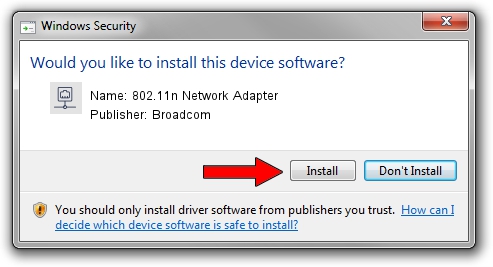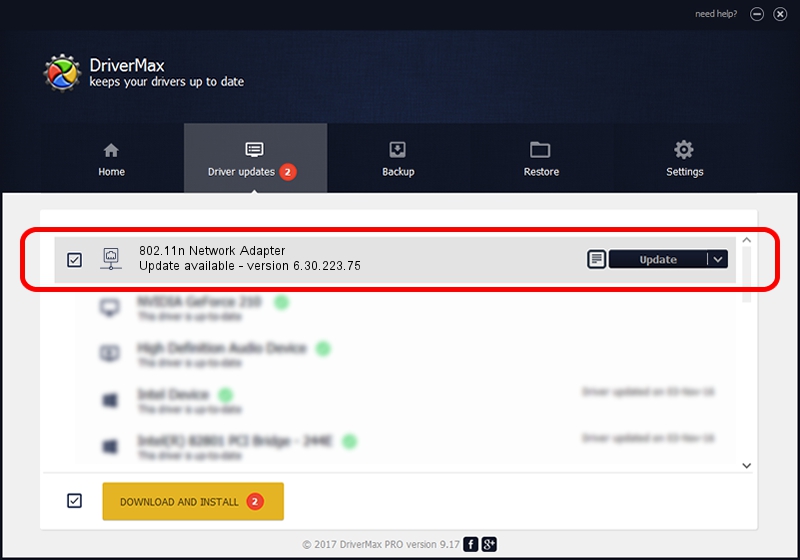Advertising seems to be blocked by your browser.
The ads help us provide this software and web site to you for free.
Please support our project by allowing our site to show ads.
Home /
Manufacturers /
Broadcom /
802.11n Network Adapter /
PCI/VEN_14E4&DEV_432A /
6.30.223.75 Apr 26, 2013
Broadcom 802.11n Network Adapter how to download and install the driver
802.11n Network Adapter is a Network Adapters hardware device. The developer of this driver was Broadcom. PCI/VEN_14E4&DEV_432A is the matching hardware id of this device.
1. Manually install Broadcom 802.11n Network Adapter driver
- You can download from the link below the driver installer file for the Broadcom 802.11n Network Adapter driver. The archive contains version 6.30.223.75 dated 2013-04-26 of the driver.
- Start the driver installer file from a user account with the highest privileges (rights). If your User Access Control Service (UAC) is started please accept of the driver and run the setup with administrative rights.
- Go through the driver installation wizard, which will guide you; it should be pretty easy to follow. The driver installation wizard will analyze your PC and will install the right driver.
- When the operation finishes shutdown and restart your PC in order to use the updated driver. It is as simple as that to install a Windows driver!
Driver file size: 3592105 bytes (3.43 MB)
This driver was installed by many users and received an average rating of 3.8 stars out of 43517 votes.
This driver was released for the following versions of Windows:
- This driver works on Windows 2000 32 bits
- This driver works on Windows Server 2003 32 bits
- This driver works on Windows XP 32 bits
- This driver works on Windows Vista 32 bits
- This driver works on Windows 7 32 bits
- This driver works on Windows 8 32 bits
- This driver works on Windows 8.1 32 bits
- This driver works on Windows 10 32 bits
- This driver works on Windows 11 32 bits
2. Using DriverMax to install Broadcom 802.11n Network Adapter driver
The advantage of using DriverMax is that it will setup the driver for you in just a few seconds and it will keep each driver up to date. How can you install a driver with DriverMax? Let's take a look!
- Start DriverMax and press on the yellow button named ~SCAN FOR DRIVER UPDATES NOW~. Wait for DriverMax to analyze each driver on your computer.
- Take a look at the list of detected driver updates. Search the list until you locate the Broadcom 802.11n Network Adapter driver. Click on Update.
- That's all, the driver is now installed!

Jul 2 2016 5:55PM / Written by Andreea Kartman for DriverMax
follow @DeeaKartman