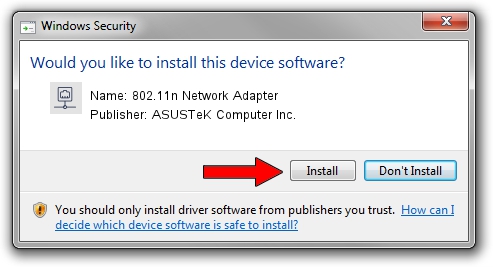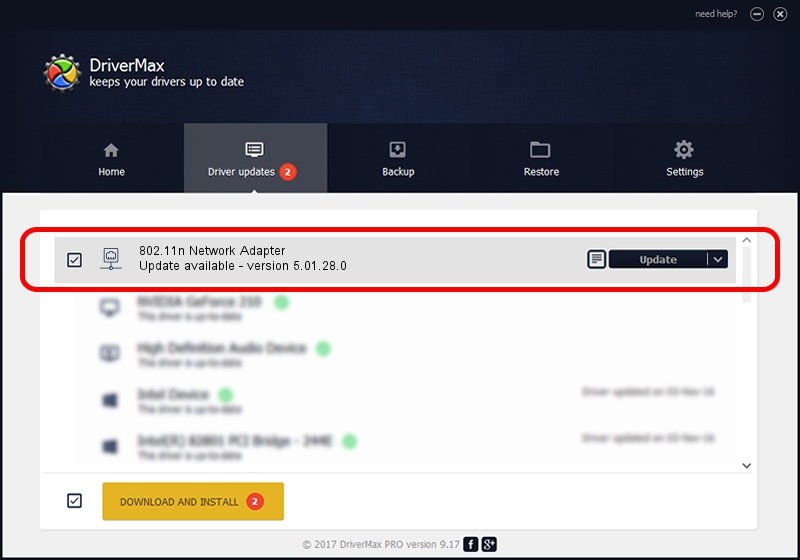Advertising seems to be blocked by your browser.
The ads help us provide this software and web site to you for free.
Please support our project by allowing our site to show ads.
Home /
Manufacturers /
ASUSTeK Computer Inc. /
802.11n Network Adapter /
USB/VID_0B05&PID_1760 /
5.01.28.0 Jul 15, 2016
Driver for ASUSTeK Computer Inc. 802.11n Network Adapter - downloading and installing it
802.11n Network Adapter is a Network Adapters hardware device. This driver was developed by ASUSTeK Computer Inc.. USB/VID_0B05&PID_1760 is the matching hardware id of this device.
1. Install ASUSTeK Computer Inc. 802.11n Network Adapter driver manually
- Download the driver setup file for ASUSTeK Computer Inc. 802.11n Network Adapter driver from the location below. This is the download link for the driver version 5.01.28.0 released on 2016-07-15.
- Start the driver setup file from a Windows account with administrative rights. If your User Access Control (UAC) is started then you will have to confirm the installation of the driver and run the setup with administrative rights.
- Go through the driver installation wizard, which should be pretty straightforward. The driver installation wizard will scan your PC for compatible devices and will install the driver.
- Restart your computer and enjoy the fresh driver, as you can see it was quite smple.
Driver file size: 1558118 bytes (1.49 MB)
This driver received an average rating of 4.3 stars out of 15807 votes.
This driver is compatible with the following versions of Windows:
- This driver works on Windows 8 64 bits
- This driver works on Windows 8.1 64 bits
- This driver works on Windows 10 64 bits
- This driver works on Windows 11 64 bits
2. How to use DriverMax to install ASUSTeK Computer Inc. 802.11n Network Adapter driver
The most important advantage of using DriverMax is that it will install the driver for you in the easiest possible way and it will keep each driver up to date, not just this one. How can you install a driver with DriverMax? Let's take a look!
- Start DriverMax and push on the yellow button named ~SCAN FOR DRIVER UPDATES NOW~. Wait for DriverMax to scan and analyze each driver on your PC.
- Take a look at the list of driver updates. Scroll the list down until you find the ASUSTeK Computer Inc. 802.11n Network Adapter driver. Click the Update button.
- That's all, the driver is now installed!

May 14 2024 9:08AM / Written by Dan Armano for DriverMax
follow @danarm