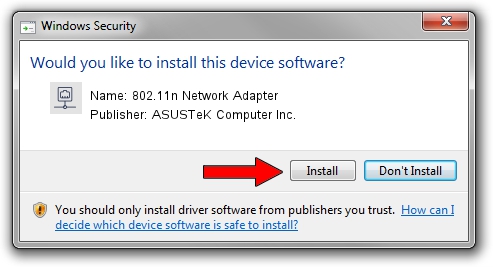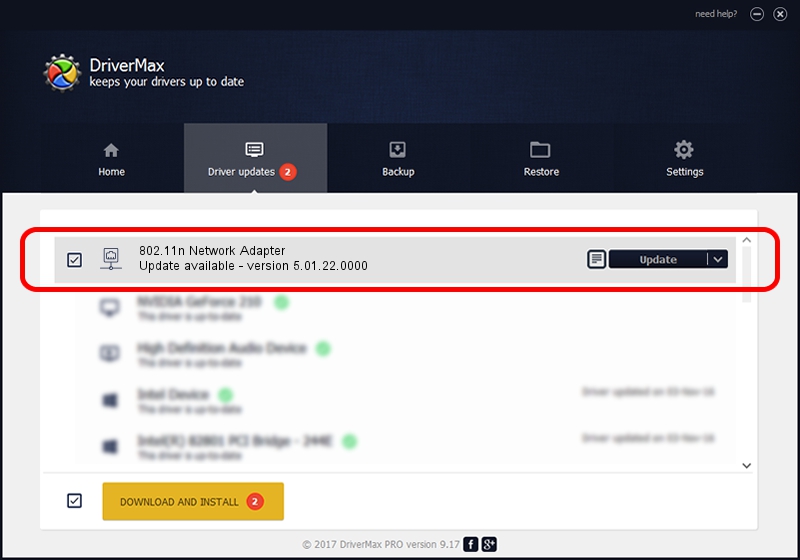Advertising seems to be blocked by your browser.
The ads help us provide this software and web site to you for free.
Please support our project by allowing our site to show ads.
Home /
Manufacturers /
ASUSTeK Computer Inc. /
802.11n Network Adapter /
USB/VID_0B05&PID_1760 /
5.01.22.0000 Apr 21, 2015
ASUSTeK Computer Inc. 802.11n Network Adapter - two ways of downloading and installing the driver
802.11n Network Adapter is a Network Adapters device. This driver was developed by ASUSTeK Computer Inc.. USB/VID_0B05&PID_1760 is the matching hardware id of this device.
1. ASUSTeK Computer Inc. 802.11n Network Adapter driver - how to install it manually
- Download the setup file for ASUSTeK Computer Inc. 802.11n Network Adapter driver from the link below. This is the download link for the driver version 5.01.22.0000 released on 2015-04-21.
- Run the driver setup file from a Windows account with administrative rights. If your User Access Control (UAC) is started then you will have to accept of the driver and run the setup with administrative rights.
- Follow the driver setup wizard, which should be quite straightforward. The driver setup wizard will scan your PC for compatible devices and will install the driver.
- Shutdown and restart your computer and enjoy the fresh driver, it is as simple as that.
Driver file size: 1547774 bytes (1.48 MB)
Driver rating 4.1 stars out of 65793 votes.
This driver will work for the following versions of Windows:
- This driver works on Windows 8 64 bits
- This driver works on Windows 8.1 64 bits
- This driver works on Windows 10 64 bits
- This driver works on Windows 11 64 bits
2. How to use DriverMax to install ASUSTeK Computer Inc. 802.11n Network Adapter driver
The most important advantage of using DriverMax is that it will install the driver for you in just a few seconds and it will keep each driver up to date, not just this one. How easy can you install a driver using DriverMax? Let's see!
- Open DriverMax and click on the yellow button that says ~SCAN FOR DRIVER UPDATES NOW~. Wait for DriverMax to scan and analyze each driver on your computer.
- Take a look at the list of driver updates. Search the list until you find the ASUSTeK Computer Inc. 802.11n Network Adapter driver. Click the Update button.
- That's it, you installed your first driver!

Jan 3 2024 4:34AM / Written by Andreea Kartman for DriverMax
follow @DeeaKartman