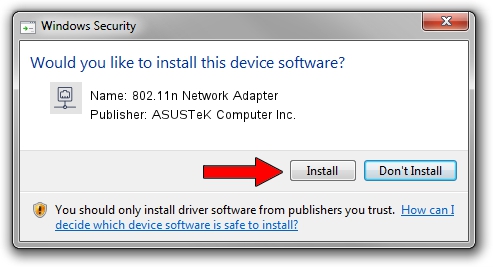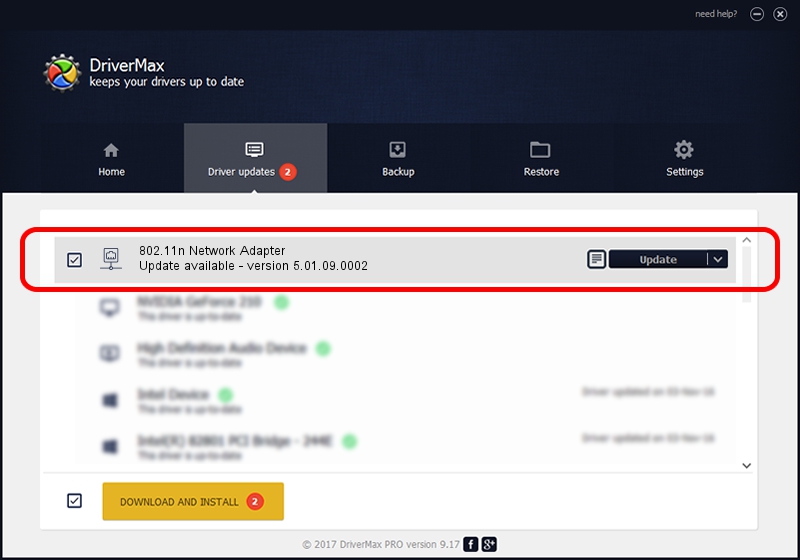Advertising seems to be blocked by your browser.
The ads help us provide this software and web site to you for free.
Please support our project by allowing our site to show ads.
Home /
Manufacturers /
ASUSTeK Computer Inc. /
802.11n Network Adapter /
USB/VID_0B05&PID_1760 /
5.01.09.0002 Nov 28, 2013
ASUSTeK Computer Inc. 802.11n Network Adapter how to download and install the driver
802.11n Network Adapter is a Network Adapters device. This driver was developed by ASUSTeK Computer Inc.. In order to make sure you are downloading the exact right driver the hardware id is USB/VID_0B05&PID_1760.
1. ASUSTeK Computer Inc. 802.11n Network Adapter - install the driver manually
- You can download from the link below the driver setup file for the ASUSTeK Computer Inc. 802.11n Network Adapter driver. The archive contains version 5.01.09.0002 dated 2013-11-28 of the driver.
- Start the driver installer file from a user account with the highest privileges (rights). If your User Access Control (UAC) is started please accept of the driver and run the setup with administrative rights.
- Go through the driver setup wizard, which will guide you; it should be quite easy to follow. The driver setup wizard will analyze your computer and will install the right driver.
- When the operation finishes restart your PC in order to use the updated driver. As you can see it was quite smple to install a Windows driver!
This driver was rated with an average of 3.4 stars by 26472 users.
2. The easy way: using DriverMax to install ASUSTeK Computer Inc. 802.11n Network Adapter driver
The most important advantage of using DriverMax is that it will install the driver for you in the easiest possible way and it will keep each driver up to date, not just this one. How can you install a driver with DriverMax? Let's take a look!
- Open DriverMax and click on the yellow button that says ~SCAN FOR DRIVER UPDATES NOW~. Wait for DriverMax to scan and analyze each driver on your computer.
- Take a look at the list of available driver updates. Scroll the list down until you locate the ASUSTeK Computer Inc. 802.11n Network Adapter driver. Click the Update button.
- Enjoy using the updated driver! :)

Jul 28 2016 8:40AM / Written by Dan Armano for DriverMax
follow @danarm