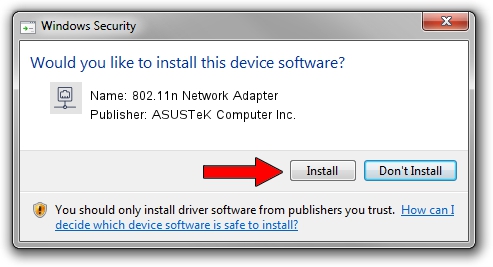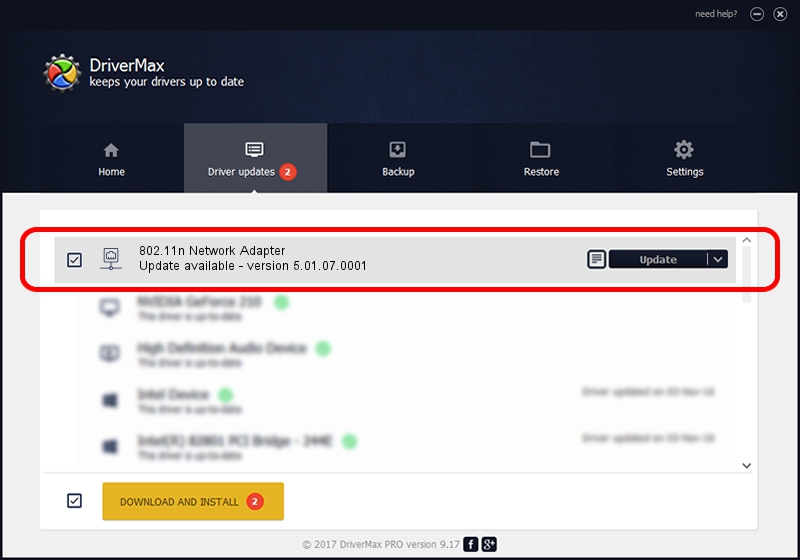Advertising seems to be blocked by your browser.
The ads help us provide this software and web site to you for free.
Please support our project by allowing our site to show ads.
Home /
Manufacturers /
ASUSTeK Computer Inc. /
802.11n Network Adapter /
USB/VID_0B05&PID_1760 /
5.01.07.0001 Sep 16, 2013
Driver for ASUSTeK Computer Inc. 802.11n Network Adapter - downloading and installing it
802.11n Network Adapter is a Network Adapters hardware device. This Windows driver was developed by ASUSTeK Computer Inc.. In order to make sure you are downloading the exact right driver the hardware id is USB/VID_0B05&PID_1760.
1. How to manually install ASUSTeK Computer Inc. 802.11n Network Adapter driver
- You can download from the link below the driver installer file for the ASUSTeK Computer Inc. 802.11n Network Adapter driver. The archive contains version 5.01.07.0001 released on 2013-09-16 of the driver.
- Start the driver installer file from a user account with administrative rights. If your User Access Control Service (UAC) is started please accept of the driver and run the setup with administrative rights.
- Follow the driver setup wizard, which will guide you; it should be pretty easy to follow. The driver setup wizard will analyze your computer and will install the right driver.
- When the operation finishes shutdown and restart your PC in order to use the updated driver. As you can see it was quite smple to install a Windows driver!
This driver was rated with an average of 4 stars by 35928 users.
2. Installing the ASUSTeK Computer Inc. 802.11n Network Adapter driver using DriverMax: the easy way
The most important advantage of using DriverMax is that it will install the driver for you in the easiest possible way and it will keep each driver up to date, not just this one. How can you install a driver with DriverMax? Let's take a look!
- Open DriverMax and push on the yellow button that says ~SCAN FOR DRIVER UPDATES NOW~. Wait for DriverMax to analyze each driver on your PC.
- Take a look at the list of driver updates. Scroll the list down until you find the ASUSTeK Computer Inc. 802.11n Network Adapter driver. Click on Update.
- That's all, the driver is now installed!

Jul 9 2016 2:18PM / Written by Daniel Statescu for DriverMax
follow @DanielStatescu