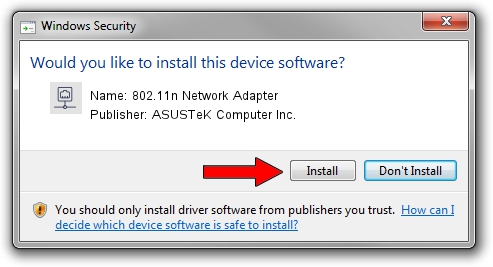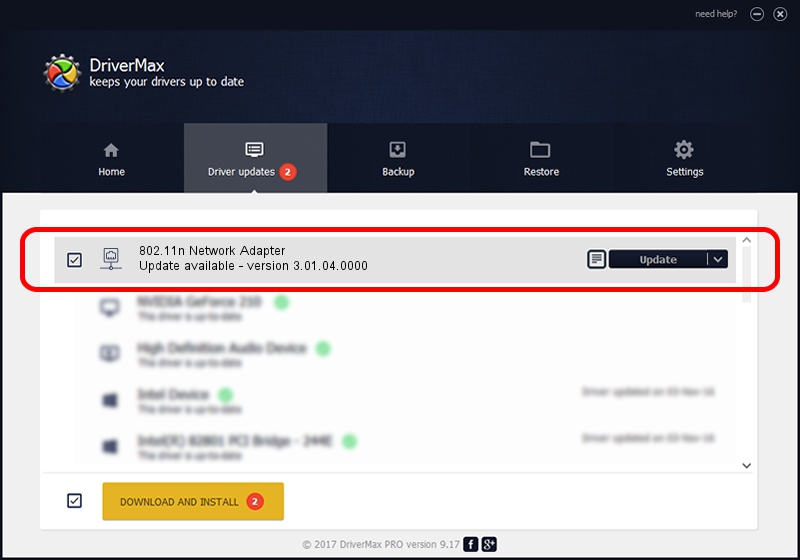Advertising seems to be blocked by your browser.
The ads help us provide this software and web site to you for free.
Please support our project by allowing our site to show ads.
Home /
Manufacturers /
ASUSTeK Computer Inc. /
802.11n Network Adapter /
USB/VID_0B05&PID_1760 /
3.01.04.0000 Jul 27, 2010
Driver for ASUSTeK Computer Inc. 802.11n Network Adapter - downloading and installing it
802.11n Network Adapter is a Network Adapters hardware device. The developer of this driver was ASUSTeK Computer Inc.. USB/VID_0B05&PID_1760 is the matching hardware id of this device.
1. ASUSTeK Computer Inc. 802.11n Network Adapter - install the driver manually
- You can download from the link below the driver setup file for the ASUSTeK Computer Inc. 802.11n Network Adapter driver. The archive contains version 3.01.04.0000 released on 2010-07-27 of the driver.
- Start the driver installer file from a user account with the highest privileges (rights). If your User Access Control (UAC) is running please confirm the installation of the driver and run the setup with administrative rights.
- Follow the driver installation wizard, which will guide you; it should be quite easy to follow. The driver installation wizard will analyze your computer and will install the right driver.
- When the operation finishes restart your PC in order to use the updated driver. As you can see it was quite smple to install a Windows driver!
Size of this driver: 683673 bytes (667.65 KB)
Driver rating 4 stars out of 41273 votes.
This driver will work for the following versions of Windows:
- This driver works on Windows 7 64 bits
- This driver works on Windows 8 64 bits
- This driver works on Windows 8.1 64 bits
- This driver works on Windows 10 64 bits
- This driver works on Windows 11 64 bits
2. How to use DriverMax to install ASUSTeK Computer Inc. 802.11n Network Adapter driver
The most important advantage of using DriverMax is that it will setup the driver for you in the easiest possible way and it will keep each driver up to date. How can you install a driver with DriverMax? Let's see!
- Start DriverMax and press on the yellow button that says ~SCAN FOR DRIVER UPDATES NOW~. Wait for DriverMax to analyze each driver on your PC.
- Take a look at the list of detected driver updates. Search the list until you locate the ASUSTeK Computer Inc. 802.11n Network Adapter driver. Click the Update button.
- That's all, the driver is now installed!

Dec 31 2023 7:50AM / Written by Daniel Statescu for DriverMax
follow @DanielStatescu