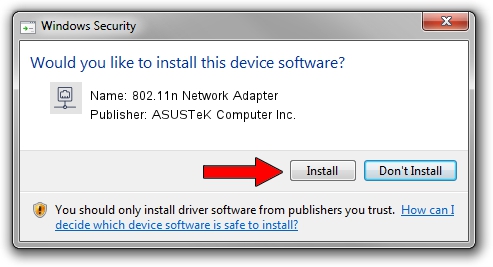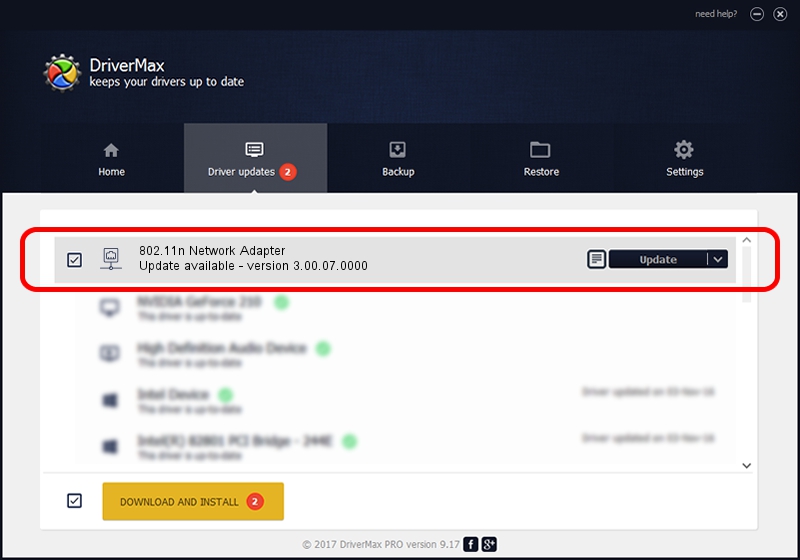Advertising seems to be blocked by your browser.
The ads help us provide this software and web site to you for free.
Please support our project by allowing our site to show ads.
Home /
Manufacturers /
ASUSTeK Computer Inc. /
802.11n Network Adapter /
USB/VID_0B05&PID_1760 /
3.00.07.0000 Sep 15, 2009
ASUSTeK Computer Inc. 802.11n Network Adapter - two ways of downloading and installing the driver
802.11n Network Adapter is a Network Adapters device. This Windows driver was developed by ASUSTeK Computer Inc.. USB/VID_0B05&PID_1760 is the matching hardware id of this device.
1. Manually install ASUSTeK Computer Inc. 802.11n Network Adapter driver
- Download the driver setup file for ASUSTeK Computer Inc. 802.11n Network Adapter driver from the location below. This is the download link for the driver version 3.00.07.0000 released on 2009-09-15.
- Run the driver setup file from a Windows account with administrative rights. If your UAC (User Access Control) is enabled then you will have to accept of the driver and run the setup with administrative rights.
- Go through the driver setup wizard, which should be quite easy to follow. The driver setup wizard will analyze your PC for compatible devices and will install the driver.
- Restart your computer and enjoy the updated driver, it is as simple as that.
Driver file size: 581306 bytes (567.68 KB)
This driver was rated with an average of 4.3 stars by 81334 users.
This driver is compatible with the following versions of Windows:
- This driver works on Windows 7 64 bits
- This driver works on Windows 8 64 bits
- This driver works on Windows 8.1 64 bits
- This driver works on Windows 10 64 bits
- This driver works on Windows 11 64 bits
2. The easy way: using DriverMax to install ASUSTeK Computer Inc. 802.11n Network Adapter driver
The advantage of using DriverMax is that it will setup the driver for you in just a few seconds and it will keep each driver up to date. How can you install a driver using DriverMax? Let's see!
- Start DriverMax and push on the yellow button that says ~SCAN FOR DRIVER UPDATES NOW~. Wait for DriverMax to analyze each driver on your PC.
- Take a look at the list of available driver updates. Scroll the list down until you locate the ASUSTeK Computer Inc. 802.11n Network Adapter driver. Click the Update button.
- That's it, you installed your first driver!

Aug 11 2016 12:49PM / Written by Dan Armano for DriverMax
follow @danarm