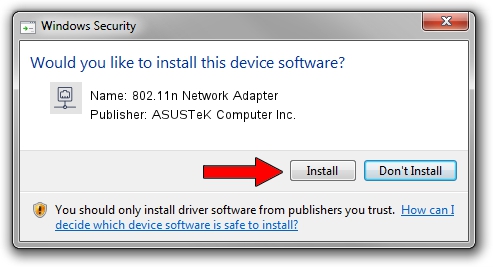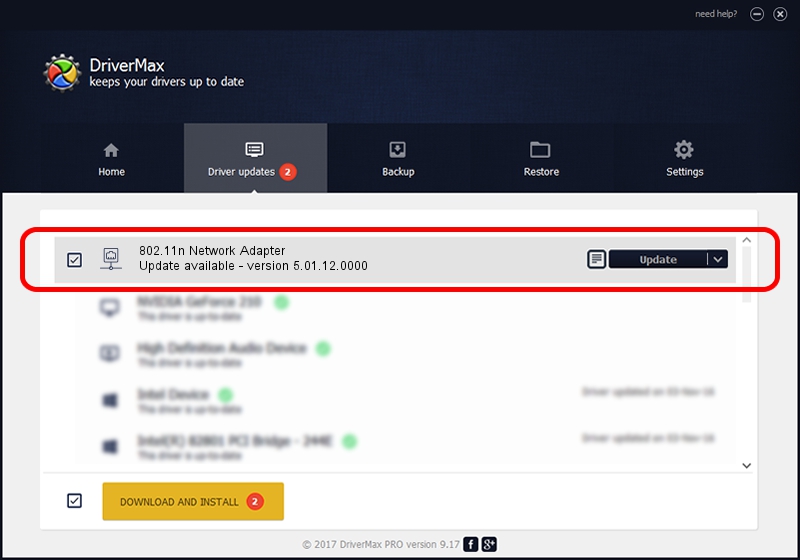Advertising seems to be blocked by your browser.
The ads help us provide this software and web site to you for free.
Please support our project by allowing our site to show ads.
Home /
Manufacturers /
ASUSTeK Computer Inc. /
802.11n Network Adapter /
USB/VID_0B05&PID_1742 /
5.01.12.0000 Mar 28, 2014
ASUSTeK Computer Inc. 802.11n Network Adapter - two ways of downloading and installing the driver
802.11n Network Adapter is a Network Adapters device. This Windows driver was developed by ASUSTeK Computer Inc.. The hardware id of this driver is USB/VID_0B05&PID_1742; this string has to match your hardware.
1. How to manually install ASUSTeK Computer Inc. 802.11n Network Adapter driver
- You can download from the link below the driver setup file for the ASUSTeK Computer Inc. 802.11n Network Adapter driver. The archive contains version 5.01.12.0000 dated 2014-03-28 of the driver.
- Start the driver installer file from a user account with administrative rights. If your User Access Control (UAC) is enabled please accept of the driver and run the setup with administrative rights.
- Go through the driver setup wizard, which will guide you; it should be quite easy to follow. The driver setup wizard will scan your PC and will install the right driver.
- When the operation finishes shutdown and restart your PC in order to use the updated driver. As you can see it was quite smple to install a Windows driver!
The file size of this driver is 1219991 bytes (1.16 MB)
This driver received an average rating of 4.7 stars out of 12130 votes.
This driver was released for the following versions of Windows:
- This driver works on Windows 8 64 bits
- This driver works on Windows 8.1 64 bits
- This driver works on Windows 10 64 bits
- This driver works on Windows 11 64 bits
2. Using DriverMax to install ASUSTeK Computer Inc. 802.11n Network Adapter driver
The most important advantage of using DriverMax is that it will setup the driver for you in the easiest possible way and it will keep each driver up to date. How can you install a driver with DriverMax? Let's take a look!
- Start DriverMax and press on the yellow button that says ~SCAN FOR DRIVER UPDATES NOW~. Wait for DriverMax to scan and analyze each driver on your computer.
- Take a look at the list of driver updates. Search the list until you locate the ASUSTeK Computer Inc. 802.11n Network Adapter driver. Click on Update.
- Enjoy using the updated driver! :)

Dec 5 2023 2:31AM / Written by Dan Armano for DriverMax
follow @danarm