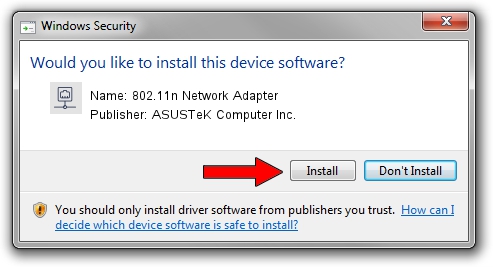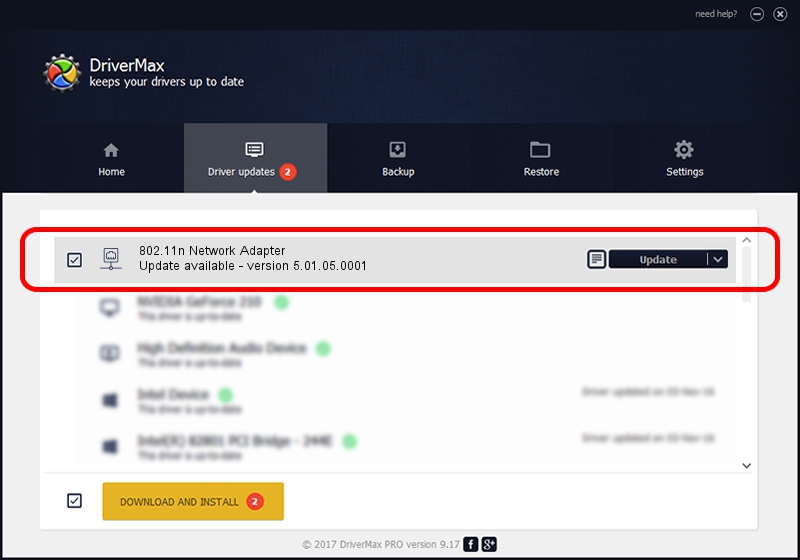Advertising seems to be blocked by your browser.
The ads help us provide this software and web site to you for free.
Please support our project by allowing our site to show ads.
Home /
Manufacturers /
ASUSTeK Computer Inc. /
802.11n Network Adapter /
USB/VID_0B05&PID_1742 /
5.01.05.0001 Jun 28, 2013
ASUSTeK Computer Inc. 802.11n Network Adapter driver download and installation
802.11n Network Adapter is a Network Adapters hardware device. This Windows driver was developed by ASUSTeK Computer Inc.. The hardware id of this driver is USB/VID_0B05&PID_1742.
1. Manually install ASUSTeK Computer Inc. 802.11n Network Adapter driver
- Download the setup file for ASUSTeK Computer Inc. 802.11n Network Adapter driver from the link below. This is the download link for the driver version 5.01.05.0001 dated 2013-06-28.
- Start the driver setup file from a Windows account with the highest privileges (rights). If your User Access Control Service (UAC) is running then you will have to confirm the installation of the driver and run the setup with administrative rights.
- Follow the driver setup wizard, which should be quite straightforward. The driver setup wizard will analyze your PC for compatible devices and will install the driver.
- Shutdown and restart your computer and enjoy the updated driver, it is as simple as that.
Download size of the driver: 1049371 bytes (1.00 MB)
Driver rating 4.2 stars out of 38572 votes.
This driver is compatible with the following versions of Windows:
- This driver works on Windows 7 64 bits
- This driver works on Windows 8 64 bits
- This driver works on Windows 8.1 64 bits
- This driver works on Windows 10 64 bits
- This driver works on Windows 11 64 bits
2. Installing the ASUSTeK Computer Inc. 802.11n Network Adapter driver using DriverMax: the easy way
The advantage of using DriverMax is that it will install the driver for you in the easiest possible way and it will keep each driver up to date. How easy can you install a driver using DriverMax? Let's follow a few steps!
- Start DriverMax and push on the yellow button named ~SCAN FOR DRIVER UPDATES NOW~. Wait for DriverMax to scan and analyze each driver on your PC.
- Take a look at the list of detected driver updates. Search the list until you locate the ASUSTeK Computer Inc. 802.11n Network Adapter driver. Click the Update button.
- That's all, the driver is now installed!

Mar 24 2024 11:34AM / Written by Daniel Statescu for DriverMax
follow @DanielStatescu