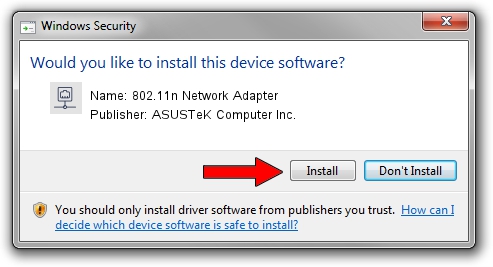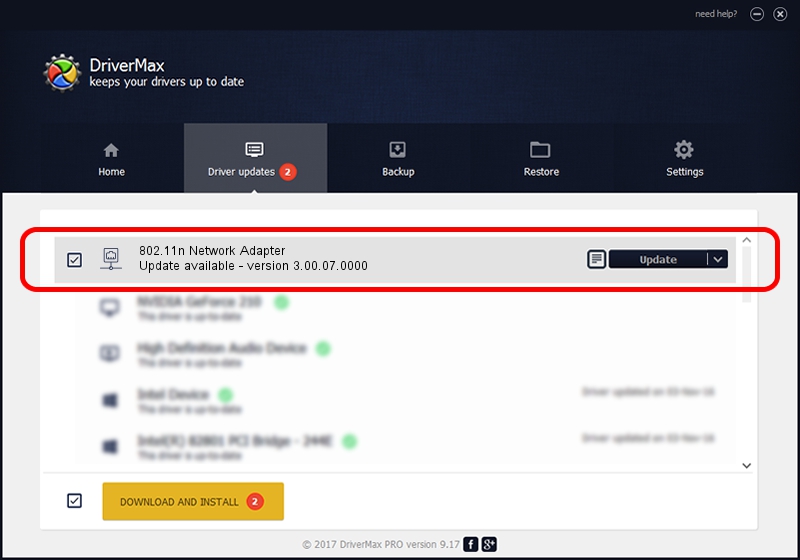Advertising seems to be blocked by your browser.
The ads help us provide this software and web site to you for free.
Please support our project by allowing our site to show ads.
Home /
Manufacturers /
ASUSTeK Computer Inc. /
802.11n Network Adapter /
USB/VID_0B05&PID_1742 /
3.00.07.0000 Sep 15, 2009
ASUSTeK Computer Inc. 802.11n Network Adapter how to download and install the driver
802.11n Network Adapter is a Network Adapters device. This Windows driver was developed by ASUSTeK Computer Inc.. USB/VID_0B05&PID_1742 is the matching hardware id of this device.
1. How to manually install ASUSTeK Computer Inc. 802.11n Network Adapter driver
- Download the driver setup file for ASUSTeK Computer Inc. 802.11n Network Adapter driver from the link below. This is the download link for the driver version 3.00.07.0000 dated 2009-09-15.
- Start the driver setup file from a Windows account with the highest privileges (rights). If your User Access Control (UAC) is started then you will have to confirm the installation of the driver and run the setup with administrative rights.
- Follow the driver setup wizard, which should be pretty easy to follow. The driver setup wizard will scan your PC for compatible devices and will install the driver.
- Restart your computer and enjoy the updated driver, as you can see it was quite smple.
The file size of this driver is 581306 bytes (567.68 KB)
This driver was rated with an average of 4.8 stars by 81256 users.
This driver was released for the following versions of Windows:
- This driver works on Windows 7 64 bits
- This driver works on Windows 8 64 bits
- This driver works on Windows 8.1 64 bits
- This driver works on Windows 10 64 bits
- This driver works on Windows 11 64 bits
2. Using DriverMax to install ASUSTeK Computer Inc. 802.11n Network Adapter driver
The advantage of using DriverMax is that it will install the driver for you in just a few seconds and it will keep each driver up to date. How easy can you install a driver with DriverMax? Let's see!
- Start DriverMax and press on the yellow button that says ~SCAN FOR DRIVER UPDATES NOW~. Wait for DriverMax to scan and analyze each driver on your PC.
- Take a look at the list of driver updates. Search the list until you locate the ASUSTeK Computer Inc. 802.11n Network Adapter driver. Click the Update button.
- Enjoy using the updated driver! :)

Aug 11 2016 12:49PM / Written by Dan Armano for DriverMax
follow @danarm