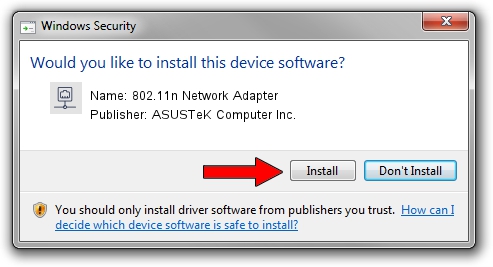Advertising seems to be blocked by your browser.
The ads help us provide this software and web site to you for free.
Please support our project by allowing our site to show ads.
Home /
Manufacturers /
ASUSTeK Computer Inc. /
802.11n Network Adapter /
USB/VID_0B05&PID_1742 /
1.02.03.0000 Oct 01, 2008
ASUSTeK Computer Inc. 802.11n Network Adapter - two ways of downloading and installing the driver
802.11n Network Adapter is a Network Adapters device. This Windows driver was developed by ASUSTeK Computer Inc.. USB/VID_0B05&PID_1742 is the matching hardware id of this device.
1. ASUSTeK Computer Inc. 802.11n Network Adapter driver - how to install it manually
- You can download from the link below the driver setup file for the ASUSTeK Computer Inc. 802.11n Network Adapter driver. The archive contains version 1.02.03.0000 dated 2008-10-01 of the driver.
- Run the driver installer file from a user account with administrative rights. If your User Access Control (UAC) is started please confirm the installation of the driver and run the setup with administrative rights.
- Follow the driver setup wizard, which will guide you; it should be pretty easy to follow. The driver setup wizard will scan your computer and will install the right driver.
- When the operation finishes restart your computer in order to use the updated driver. It is as simple as that to install a Windows driver!
Download size of the driver: 429245 bytes (419.18 KB)
Driver rating 4.1 stars out of 44385 votes.
This driver will work for the following versions of Windows:
- This driver works on Windows 2000 32 bits
- This driver works on Windows Server 2003 32 bits
- This driver works on Windows XP 32 bits
- This driver works on Windows Vista 32 bits
- This driver works on Windows 7 32 bits
- This driver works on Windows 8 32 bits
- This driver works on Windows 8.1 32 bits
- This driver works on Windows 10 32 bits
- This driver works on Windows 11 32 bits
2. How to use DriverMax to install ASUSTeK Computer Inc. 802.11n Network Adapter driver
The most important advantage of using DriverMax is that it will install the driver for you in the easiest possible way and it will keep each driver up to date. How can you install a driver with DriverMax? Let's take a look!
- Open DriverMax and click on the yellow button named ~SCAN FOR DRIVER UPDATES NOW~. Wait for DriverMax to analyze each driver on your computer.
- Take a look at the list of driver updates. Scroll the list down until you find the ASUSTeK Computer Inc. 802.11n Network Adapter driver. Click on Update.
- Enjoy using the updated driver! :)

Jul 16 2016 7:40AM / Written by Dan Armano for DriverMax
follow @danarm