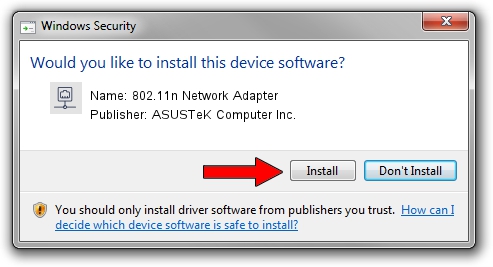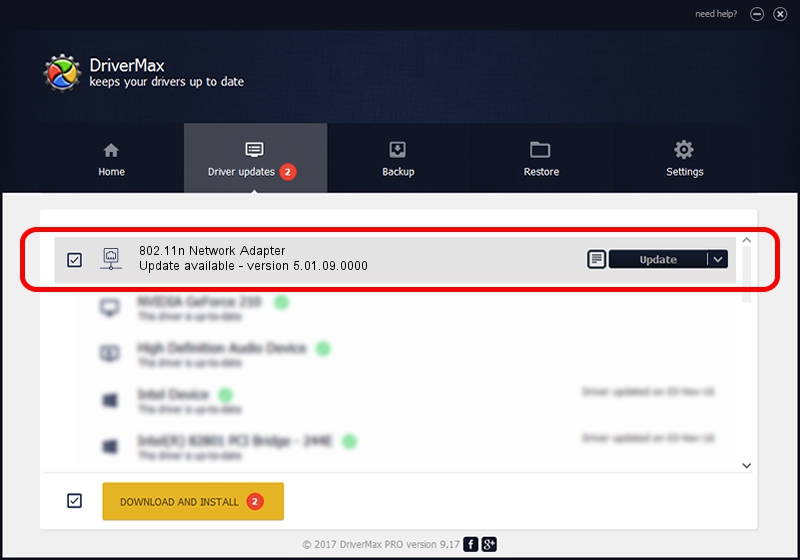Advertising seems to be blocked by your browser.
The ads help us provide this software and web site to you for free.
Please support our project by allowing our site to show ads.
Home /
Manufacturers /
ASUSTeK Computer Inc. /
802.11n Network Adapter /
USB/VID_0B05&PID_1732 /
5.01.09.0000 Nov 21, 2013
Download and install ASUSTeK Computer Inc. 802.11n Network Adapter driver
802.11n Network Adapter is a Network Adapters device. This driver was developed by ASUSTeK Computer Inc.. The hardware id of this driver is USB/VID_0B05&PID_1732.
1. ASUSTeK Computer Inc. 802.11n Network Adapter - install the driver manually
- You can download from the link below the driver setup file for the ASUSTeK Computer Inc. 802.11n Network Adapter driver. The archive contains version 5.01.09.0000 dated 2013-11-21 of the driver.
- Run the driver installer file from a user account with the highest privileges (rights). If your UAC (User Access Control) is started please confirm the installation of the driver and run the setup with administrative rights.
- Follow the driver setup wizard, which will guide you; it should be quite easy to follow. The driver setup wizard will scan your computer and will install the right driver.
- When the operation finishes restart your computer in order to use the updated driver. As you can see it was quite smple to install a Windows driver!
Download size of the driver: 1047128 bytes (1,022.59 KB)
This driver received an average rating of 4.5 stars out of 32632 votes.
This driver is fully compatible with the following versions of Windows:
- This driver works on Windows 7 64 bits
- This driver works on Windows 8 64 bits
- This driver works on Windows 8.1 64 bits
- This driver works on Windows 10 64 bits
- This driver works on Windows 11 64 bits
2. How to use DriverMax to install ASUSTeK Computer Inc. 802.11n Network Adapter driver
The advantage of using DriverMax is that it will setup the driver for you in just a few seconds and it will keep each driver up to date, not just this one. How can you install a driver using DriverMax? Let's follow a few steps!
- Start DriverMax and press on the yellow button named ~SCAN FOR DRIVER UPDATES NOW~. Wait for DriverMax to analyze each driver on your PC.
- Take a look at the list of available driver updates. Scroll the list down until you find the ASUSTeK Computer Inc. 802.11n Network Adapter driver. Click on Update.
- Enjoy using the updated driver! :)

May 19 2024 11:37AM / Written by Dan Armano for DriverMax
follow @danarm