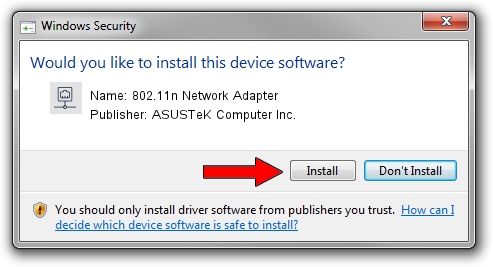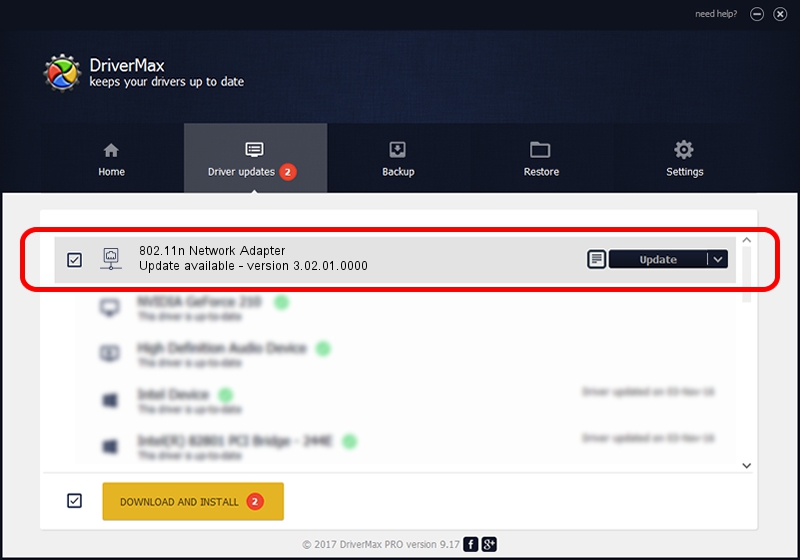Advertising seems to be blocked by your browser.
The ads help us provide this software and web site to you for free.
Please support our project by allowing our site to show ads.
Home /
Manufacturers /
ASUSTeK Computer Inc. /
802.11n Network Adapter /
USB/VID_0B05&PID_1732 /
3.02.01.0000 Apr 28, 2011
ASUSTeK Computer Inc. 802.11n Network Adapter driver download and installation
802.11n Network Adapter is a Network Adapters hardware device. The developer of this driver was ASUSTeK Computer Inc.. The hardware id of this driver is USB/VID_0B05&PID_1732.
1. Manually install ASUSTeK Computer Inc. 802.11n Network Adapter driver
- You can download from the link below the driver installer file for the ASUSTeK Computer Inc. 802.11n Network Adapter driver. The archive contains version 3.02.01.0000 dated 2011-04-28 of the driver.
- Start the driver installer file from a user account with administrative rights. If your UAC (User Access Control) is running please accept of the driver and run the setup with administrative rights.
- Go through the driver setup wizard, which will guide you; it should be pretty easy to follow. The driver setup wizard will scan your computer and will install the right driver.
- When the operation finishes restart your PC in order to use the updated driver. As you can see it was quite smple to install a Windows driver!
Driver file size: 819105 bytes (799.91 KB)
This driver was rated with an average of 4.7 stars by 13822 users.
This driver is compatible with the following versions of Windows:
- This driver works on Windows 7 64 bits
- This driver works on Windows 8 64 bits
- This driver works on Windows 8.1 64 bits
- This driver works on Windows 10 64 bits
- This driver works on Windows 11 64 bits
2. The easy way: using DriverMax to install ASUSTeK Computer Inc. 802.11n Network Adapter driver
The most important advantage of using DriverMax is that it will setup the driver for you in just a few seconds and it will keep each driver up to date. How easy can you install a driver with DriverMax? Let's follow a few steps!
- Start DriverMax and push on the yellow button named ~SCAN FOR DRIVER UPDATES NOW~. Wait for DriverMax to scan and analyze each driver on your computer.
- Take a look at the list of available driver updates. Search the list until you locate the ASUSTeK Computer Inc. 802.11n Network Adapter driver. Click the Update button.
- That's it, you installed your first driver!

Dec 10 2023 9:39AM / Written by Andreea Kartman for DriverMax
follow @DeeaKartman