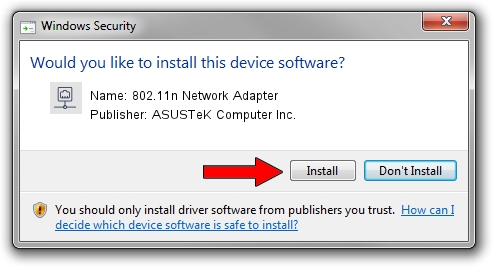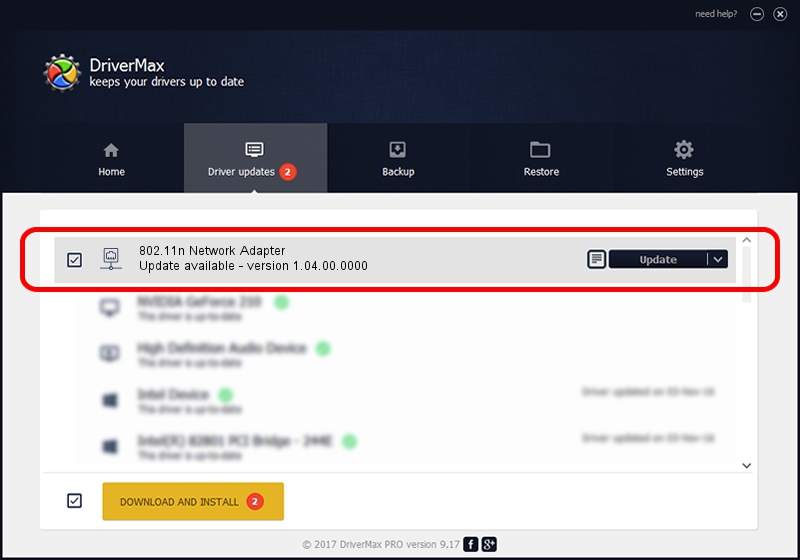Advertising seems to be blocked by your browser.
The ads help us provide this software and web site to you for free.
Please support our project by allowing our site to show ads.
Home /
Manufacturers /
ASUSTeK Computer Inc. /
802.11n Network Adapter /
USB/VID_0B05&PID_1732 /
1.04.00.0000 Jan 09, 2009
ASUSTeK Computer Inc. 802.11n Network Adapter driver download and installation
802.11n Network Adapter is a Network Adapters device. This driver was developed by ASUSTeK Computer Inc.. The hardware id of this driver is USB/VID_0B05&PID_1732.
1. Manually install ASUSTeK Computer Inc. 802.11n Network Adapter driver
- Download the driver setup file for ASUSTeK Computer Inc. 802.11n Network Adapter driver from the location below. This is the download link for the driver version 1.04.00.0000 released on 2009-01-09.
- Start the driver setup file from a Windows account with the highest privileges (rights). If your User Access Control (UAC) is enabled then you will have to confirm the installation of the driver and run the setup with administrative rights.
- Follow the driver installation wizard, which should be quite straightforward. The driver installation wizard will scan your PC for compatible devices and will install the driver.
- Shutdown and restart your PC and enjoy the new driver, as you can see it was quite smple.
Download size of the driver: 456167 bytes (445.48 KB)
This driver received an average rating of 5 stars out of 54049 votes.
This driver is compatible with the following versions of Windows:
- This driver works on Windows 2000 32 bits
- This driver works on Windows Server 2003 32 bits
- This driver works on Windows XP 32 bits
- This driver works on Windows Vista 32 bits
- This driver works on Windows 7 32 bits
- This driver works on Windows 8 32 bits
- This driver works on Windows 8.1 32 bits
- This driver works on Windows 10 32 bits
- This driver works on Windows 11 32 bits
2. How to use DriverMax to install ASUSTeK Computer Inc. 802.11n Network Adapter driver
The most important advantage of using DriverMax is that it will setup the driver for you in just a few seconds and it will keep each driver up to date. How easy can you install a driver using DriverMax? Let's follow a few steps!
- Start DriverMax and press on the yellow button named ~SCAN FOR DRIVER UPDATES NOW~. Wait for DriverMax to scan and analyze each driver on your computer.
- Take a look at the list of available driver updates. Scroll the list down until you find the ASUSTeK Computer Inc. 802.11n Network Adapter driver. Click the Update button.
- Finished installing the driver!

Jul 15 2016 10:09PM / Written by Andreea Kartman for DriverMax
follow @DeeaKartman