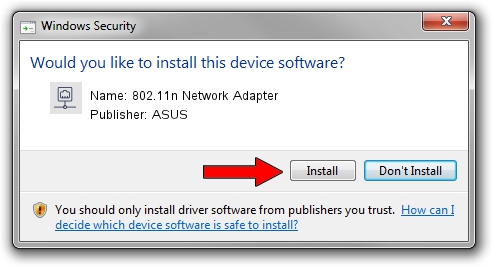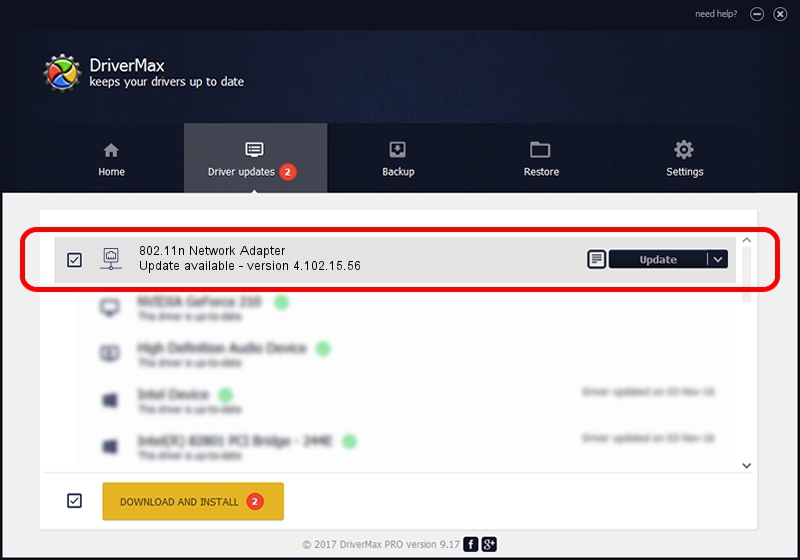Advertising seems to be blocked by your browser.
The ads help us provide this software and web site to you for free.
Please support our project by allowing our site to show ads.
Home /
Manufacturers /
ASUS /
802.11n Network Adapter /
PCI/VEN_14E4&DEV_4329&SUBSYS_100E1043 /
4.102.15.56 Nov 13, 2006
Driver for ASUS 802.11n Network Adapter - downloading and installing it
802.11n Network Adapter is a Network Adapters device. This Windows driver was developed by ASUS. PCI/VEN_14E4&DEV_4329&SUBSYS_100E1043 is the matching hardware id of this device.
1. Install ASUS 802.11n Network Adapter driver manually
- You can download from the link below the driver installer file for the ASUS 802.11n Network Adapter driver. The archive contains version 4.102.15.56 released on 2006-11-13 of the driver.
- Start the driver installer file from a user account with the highest privileges (rights). If your User Access Control Service (UAC) is started please confirm the installation of the driver and run the setup with administrative rights.
- Follow the driver installation wizard, which will guide you; it should be quite easy to follow. The driver installation wizard will scan your computer and will install the right driver.
- When the operation finishes shutdown and restart your computer in order to use the updated driver. It is as simple as that to install a Windows driver!
The file size of this driver is 395235 bytes (385.97 KB)
This driver was rated with an average of 4.2 stars by 1522 users.
This driver was released for the following versions of Windows:
- This driver works on Windows Vista 64 bits
- This driver works on Windows 7 64 bits
- This driver works on Windows 8 64 bits
- This driver works on Windows 8.1 64 bits
- This driver works on Windows 10 64 bits
- This driver works on Windows 11 64 bits
2. How to use DriverMax to install ASUS 802.11n Network Adapter driver
The most important advantage of using DriverMax is that it will setup the driver for you in just a few seconds and it will keep each driver up to date. How can you install a driver using DriverMax? Let's follow a few steps!
- Start DriverMax and click on the yellow button named ~SCAN FOR DRIVER UPDATES NOW~. Wait for DriverMax to scan and analyze each driver on your PC.
- Take a look at the list of driver updates. Scroll the list down until you locate the ASUS 802.11n Network Adapter driver. Click the Update button.
- Finished installing the driver!

Jul 8 2016 8:23PM / Written by Daniel Statescu for DriverMax
follow @DanielStatescu