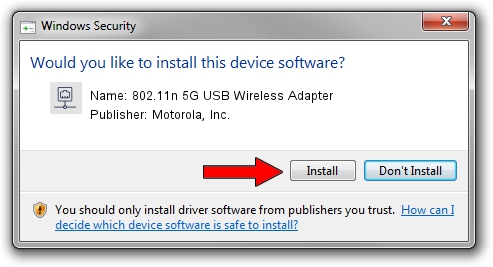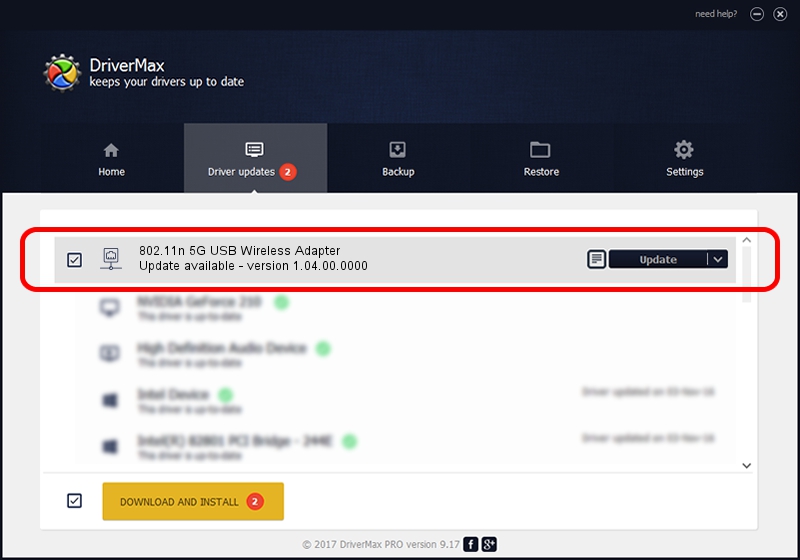Advertising seems to be blocked by your browser.
The ads help us provide this software and web site to you for free.
Please support our project by allowing our site to show ads.
Home /
Manufacturers /
Motorola, Inc. /
802.11n 5G USB Wireless Adapter /
USB/VID_100D&PID_9032 /
1.04.00.0000 Jan 09, 2009
Motorola, Inc. 802.11n 5G USB Wireless Adapter how to download and install the driver
802.11n 5G USB Wireless Adapter is a Network Adapters device. This Windows driver was developed by Motorola, Inc.. The hardware id of this driver is USB/VID_100D&PID_9032; this string has to match your hardware.
1. Manually install Motorola, Inc. 802.11n 5G USB Wireless Adapter driver
- Download the setup file for Motorola, Inc. 802.11n 5G USB Wireless Adapter driver from the link below. This is the download link for the driver version 1.04.00.0000 released on 2009-01-09.
- Start the driver setup file from a Windows account with the highest privileges (rights). If your UAC (User Access Control) is running then you will have to accept of the driver and run the setup with administrative rights.
- Follow the driver installation wizard, which should be quite straightforward. The driver installation wizard will analyze your PC for compatible devices and will install the driver.
- Restart your PC and enjoy the fresh driver, it is as simple as that.
Size of this driver: 456167 bytes (445.48 KB)
This driver was installed by many users and received an average rating of 4.6 stars out of 80455 votes.
This driver will work for the following versions of Windows:
- This driver works on Windows 2000 32 bits
- This driver works on Windows Server 2003 32 bits
- This driver works on Windows XP 32 bits
- This driver works on Windows Vista 32 bits
- This driver works on Windows 7 32 bits
- This driver works on Windows 8 32 bits
- This driver works on Windows 8.1 32 bits
- This driver works on Windows 10 32 bits
- This driver works on Windows 11 32 bits
2. Installing the Motorola, Inc. 802.11n 5G USB Wireless Adapter driver using DriverMax: the easy way
The most important advantage of using DriverMax is that it will install the driver for you in just a few seconds and it will keep each driver up to date, not just this one. How can you install a driver with DriverMax? Let's see!
- Start DriverMax and push on the yellow button that says ~SCAN FOR DRIVER UPDATES NOW~. Wait for DriverMax to analyze each driver on your computer.
- Take a look at the list of available driver updates. Scroll the list down until you find the Motorola, Inc. 802.11n 5G USB Wireless Adapter driver. Click the Update button.
- That's all, the driver is now installed!

Jul 6 2016 12:26AM / Written by Daniel Statescu for DriverMax
follow @DanielStatescu