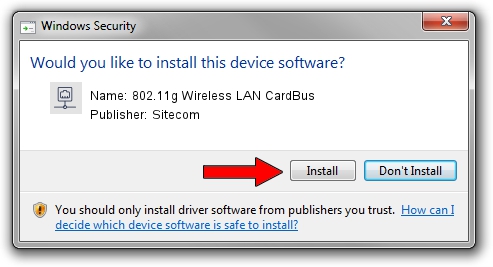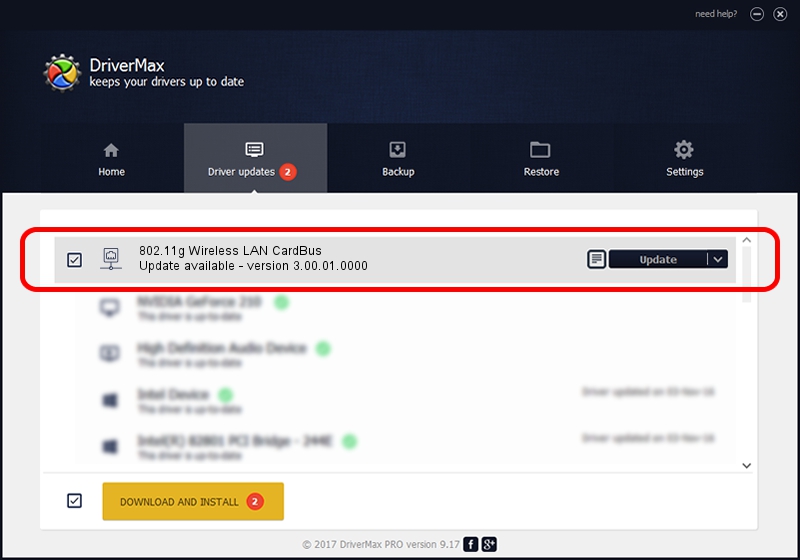Advertising seems to be blocked by your browser.
The ads help us provide this software and web site to you for free.
Please support our project by allowing our site to show ads.
Home /
Manufacturers /
Sitecom /
802.11g Wireless LAN CardBus /
PCI/VEN_1814&DEV_0201&SUBSYS_001E1371 /
3.00.01.0000 Dec 15, 2004
Driver for Sitecom 802.11g Wireless LAN CardBus - downloading and installing it
802.11g Wireless LAN CardBus is a Network Adapters device. This driver was developed by Sitecom. In order to make sure you are downloading the exact right driver the hardware id is PCI/VEN_1814&DEV_0201&SUBSYS_001E1371.
1. How to manually install Sitecom 802.11g Wireless LAN CardBus driver
- Download the setup file for Sitecom 802.11g Wireless LAN CardBus driver from the location below. This is the download link for the driver version 3.00.01.0000 dated 2004-12-15.
- Run the driver installation file from a Windows account with the highest privileges (rights). If your User Access Control (UAC) is running then you will have to confirm the installation of the driver and run the setup with administrative rights.
- Follow the driver setup wizard, which should be pretty easy to follow. The driver setup wizard will scan your PC for compatible devices and will install the driver.
- Restart your PC and enjoy the new driver, as you can see it was quite smple.
The file size of this driver is 117049 bytes (114.31 KB)
Driver rating 4.3 stars out of 12338 votes.
This driver is fully compatible with the following versions of Windows:
- This driver works on Windows 2000 32 bits
- This driver works on Windows Server 2003 32 bits
- This driver works on Windows XP 32 bits
- This driver works on Windows Vista 32 bits
- This driver works on Windows 7 32 bits
- This driver works on Windows 8 32 bits
- This driver works on Windows 8.1 32 bits
- This driver works on Windows 10 32 bits
- This driver works on Windows 11 32 bits
2. How to use DriverMax to install Sitecom 802.11g Wireless LAN CardBus driver
The most important advantage of using DriverMax is that it will install the driver for you in just a few seconds and it will keep each driver up to date, not just this one. How easy can you install a driver using DriverMax? Let's see!
- Open DriverMax and click on the yellow button named ~SCAN FOR DRIVER UPDATES NOW~. Wait for DriverMax to scan and analyze each driver on your PC.
- Take a look at the list of available driver updates. Search the list until you find the Sitecom 802.11g Wireless LAN CardBus driver. Click the Update button.
- Finished installing the driver!

Aug 9 2016 12:59PM / Written by Daniel Statescu for DriverMax
follow @DanielStatescu